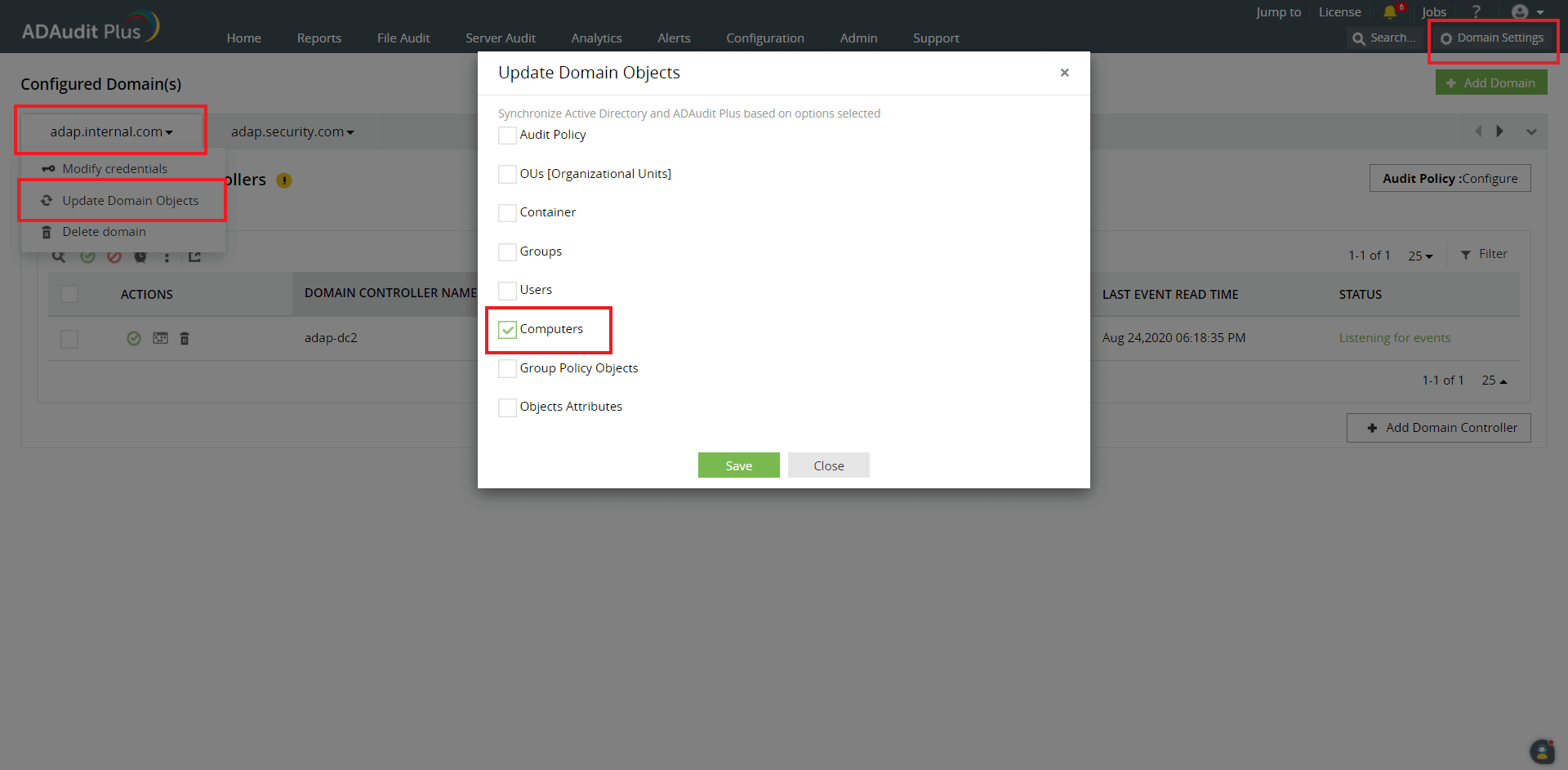Troubleshooting
File system not found
- If you are using an Amazon FSx file system with a self-managed Microsoft AD:
- Check if the DNS name of the file system found in the Amazon FSx console is mapped to the computer object in AD that AWS created.
Update the computer object by following the steps below and try fetching the file system again.
- On the ADAudit Plus console, go to Domain Settings at the top right corner.
- From the domain drop-down menu, select Update Domain Objects to open the corresponding pop-up screen.
- Choose Computers on the list and click Save.
- If your are using an Amazon FSx file system with an AWS-Managed Microsoft AD:
- AWS creates a file system with a DNS name that is different from the DNS name of the computer object in AD. Follow these steps to associate the AD computer's DNS name with your file system.
Access denied
- Check if the user configured in the Domain Settings page in ADAudit Plus has sufficient privileges to access the shares using the MMC snap-in.
The Timestamp is not updated/No data is received
- Check if there is proper internet connection on the server where ADAudit Plus is installed.
- Go to the CloudWatch Logs destination folder of the target file system and verify if the latest logs are present in the AWS console.