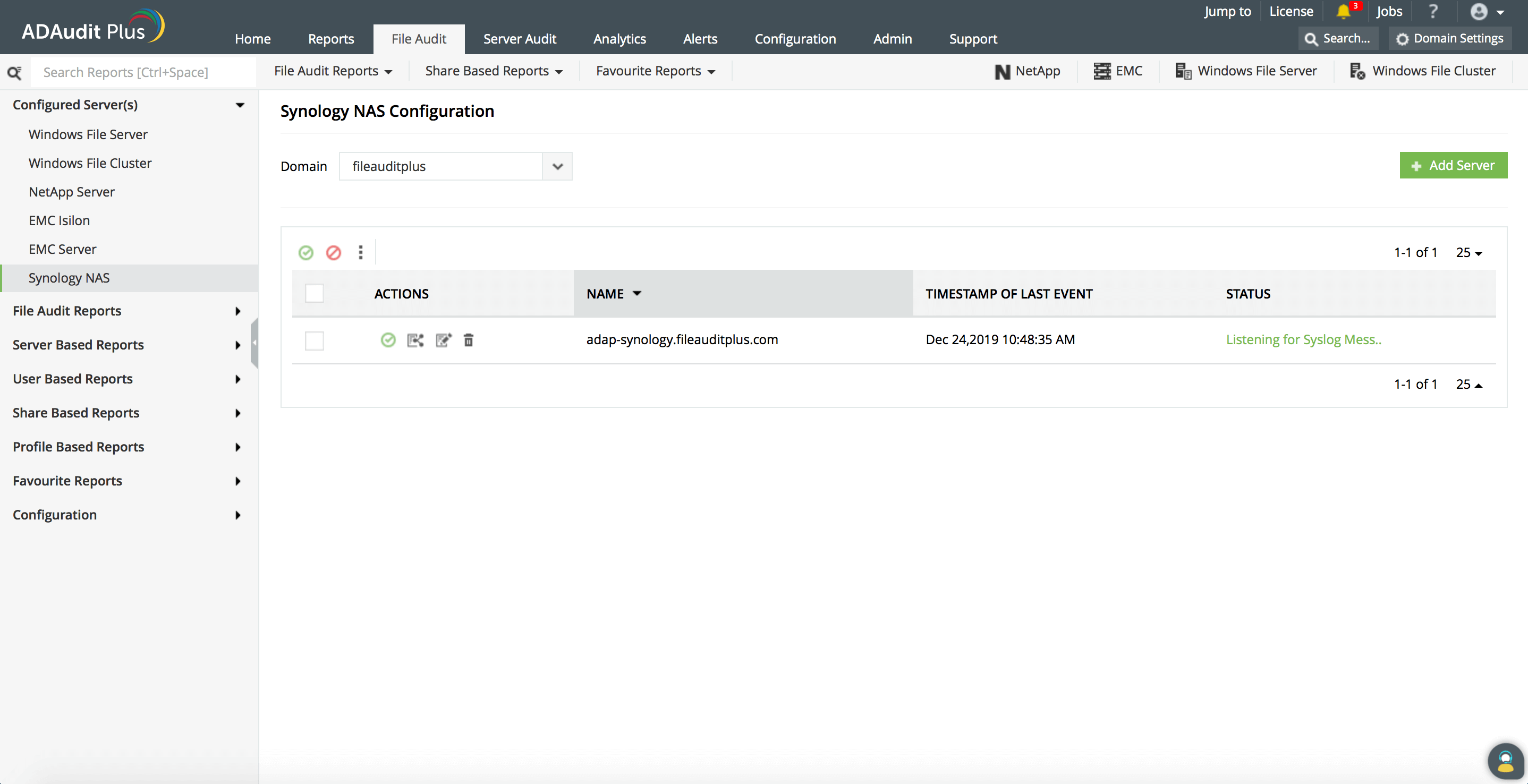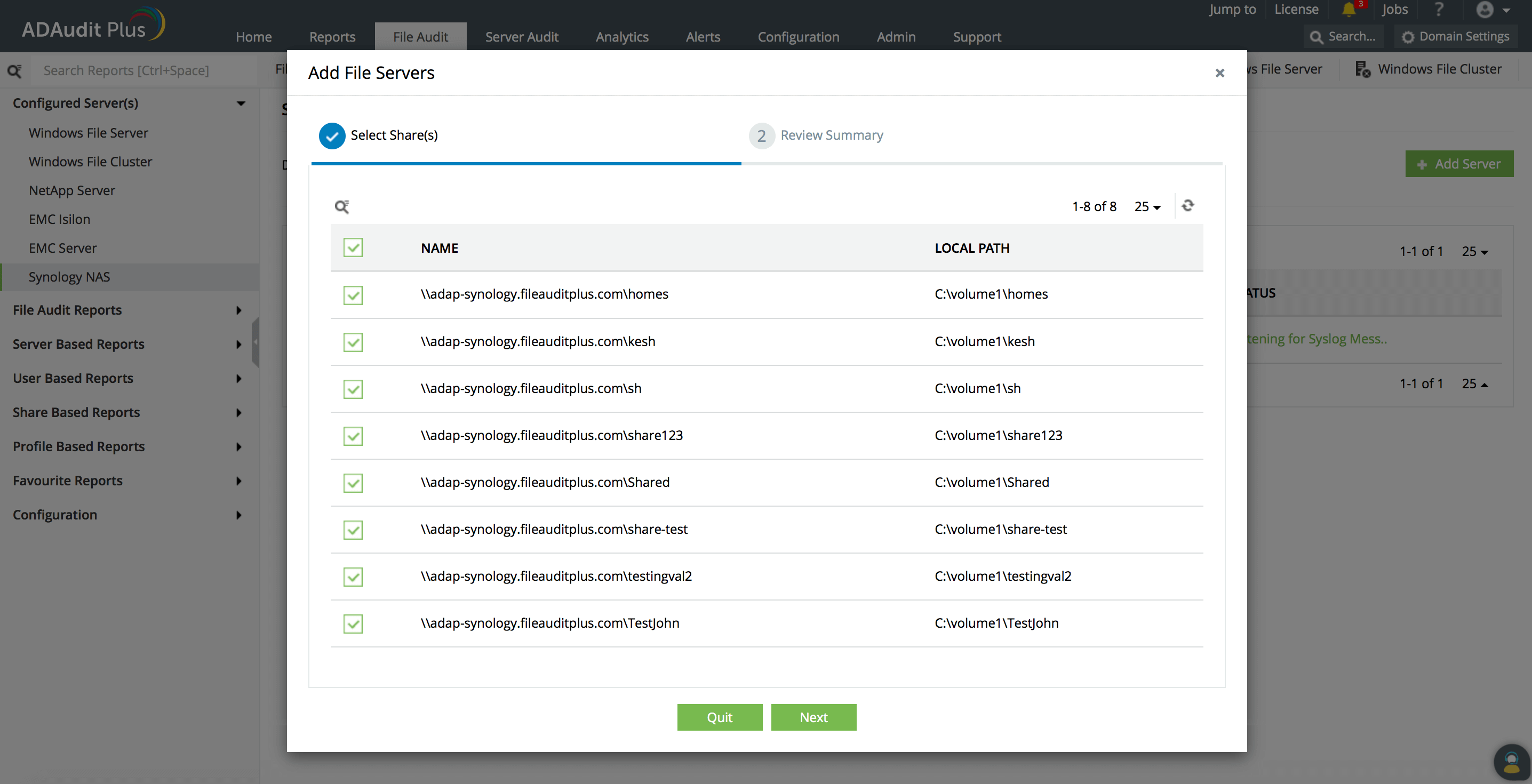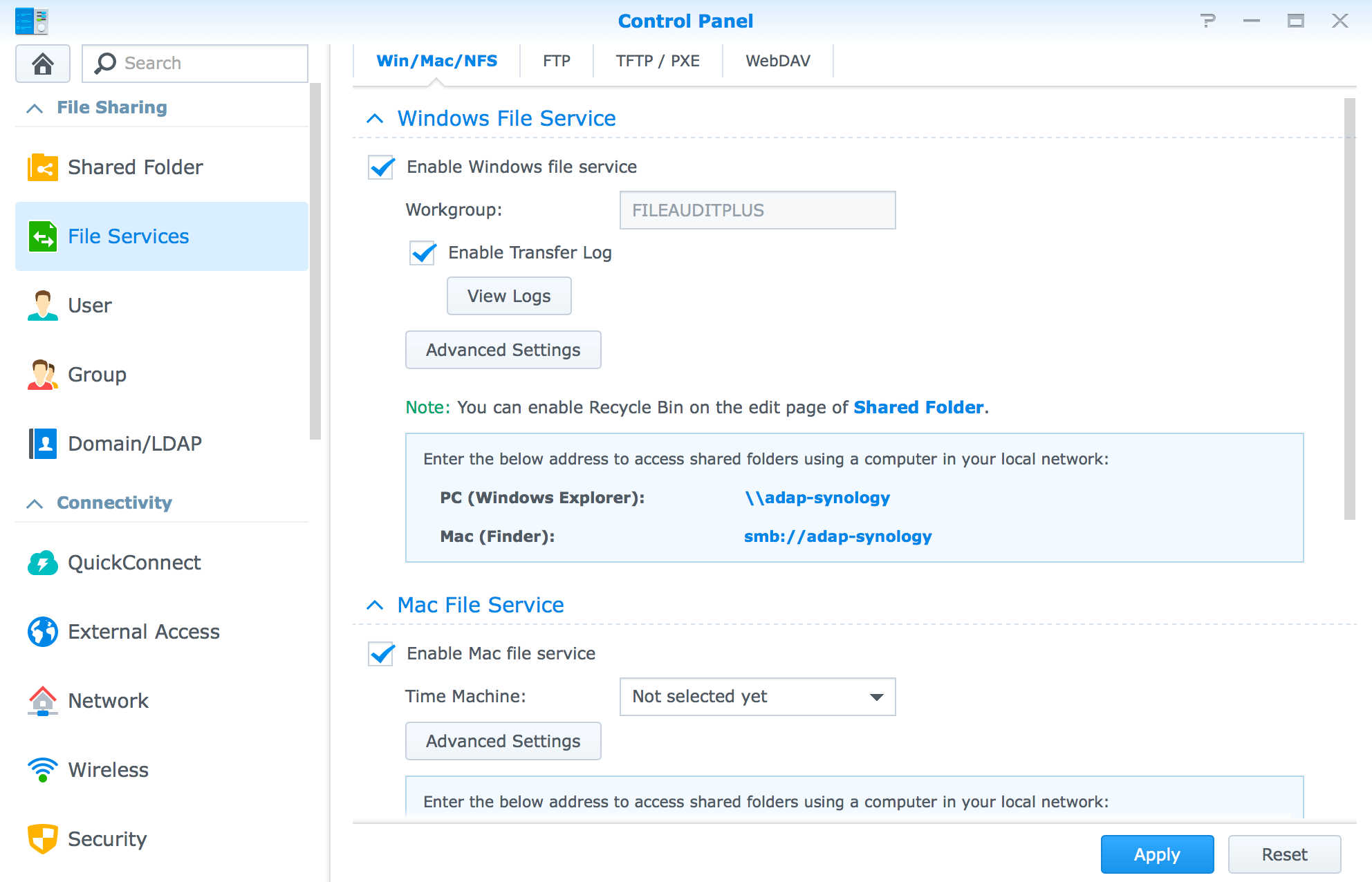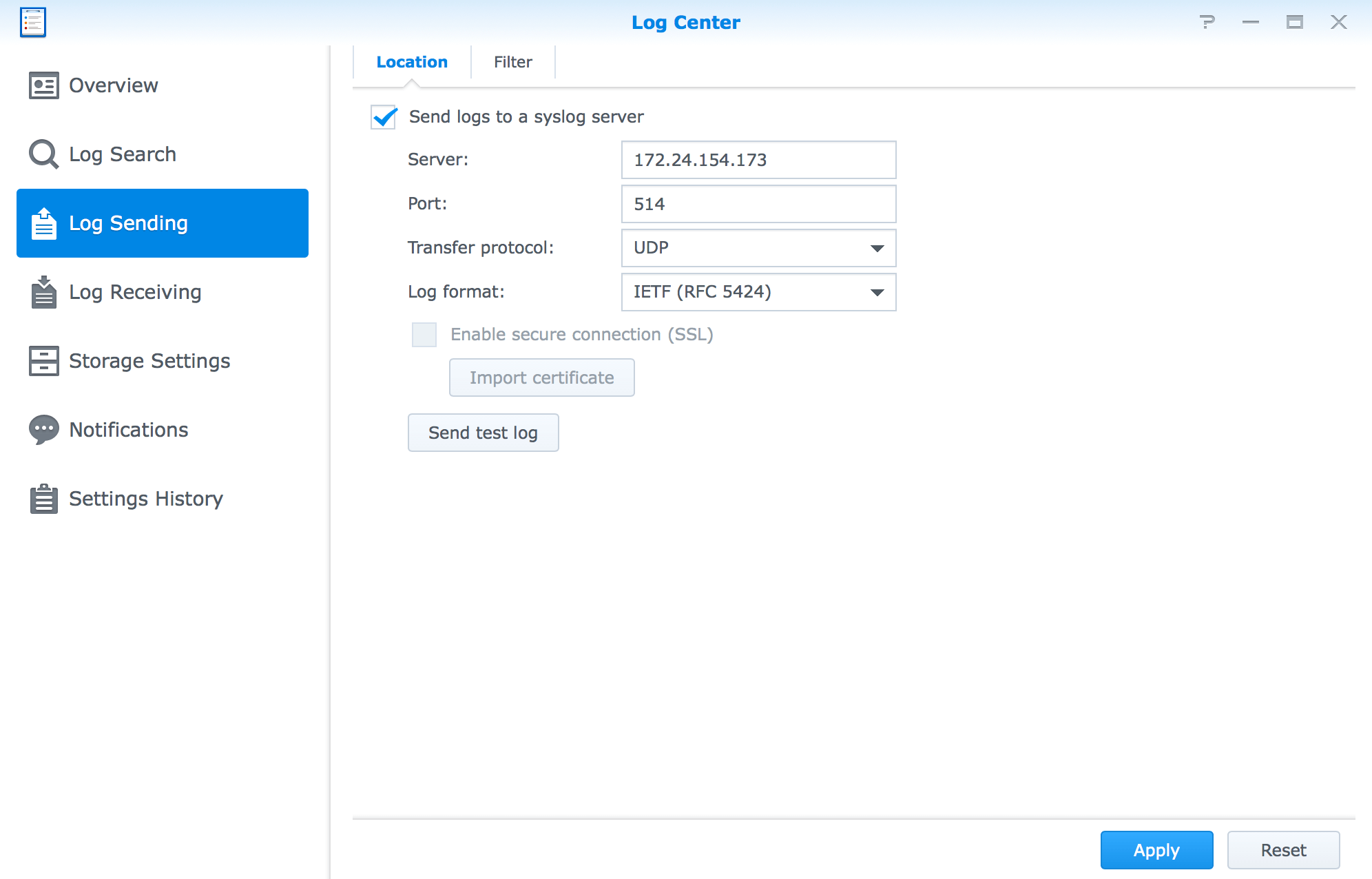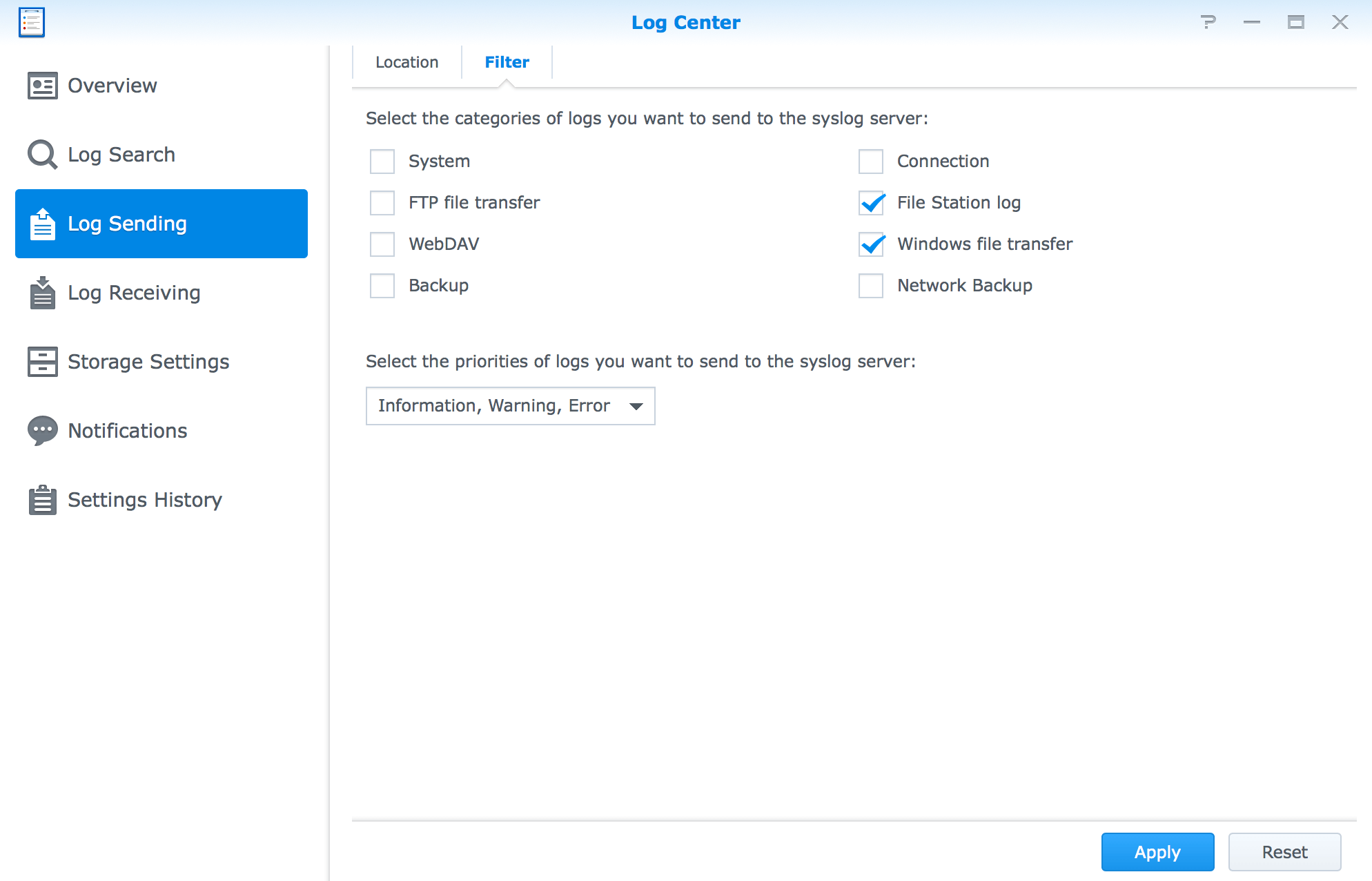Configuring Synology NAS auditing
This article describes the steps to add a Synology NAS device and configure it to send logs to ADAudit Plus.
Adding DiskStation servers
- Log in to the ADAudit Plus web console. Navigate to the File Audit tab > Configured Server(s) > Synology NAS. Click Add Server in the top-right corner.
- Enter the name of the Synology device to be configured, and click Next.
- Select the shares to be monitored with ADAudit Plus, and click Next.
Setting up log forwarding
- In the Synology DiskStation Manager, open the Control Panel, navigate to File Services, and select Enable Transfer Log.
- Open the Log Center and navigate to Log Sending. Select Send logs to a syslog server.
- Provide the name of the target server and the syslog port number that ADAudit Plus is listening to.
- Set the log format to IETF (RFC 5424).
- Click Apply.
Note:By default, port 514 is configured as ADAudit Plus' Syslog Listening Port. This can be changed under Admin > General Settings > Connection.
- Under the Filter tab, ensure that the following filters are selected:
- File Station log
- Windows file transfer