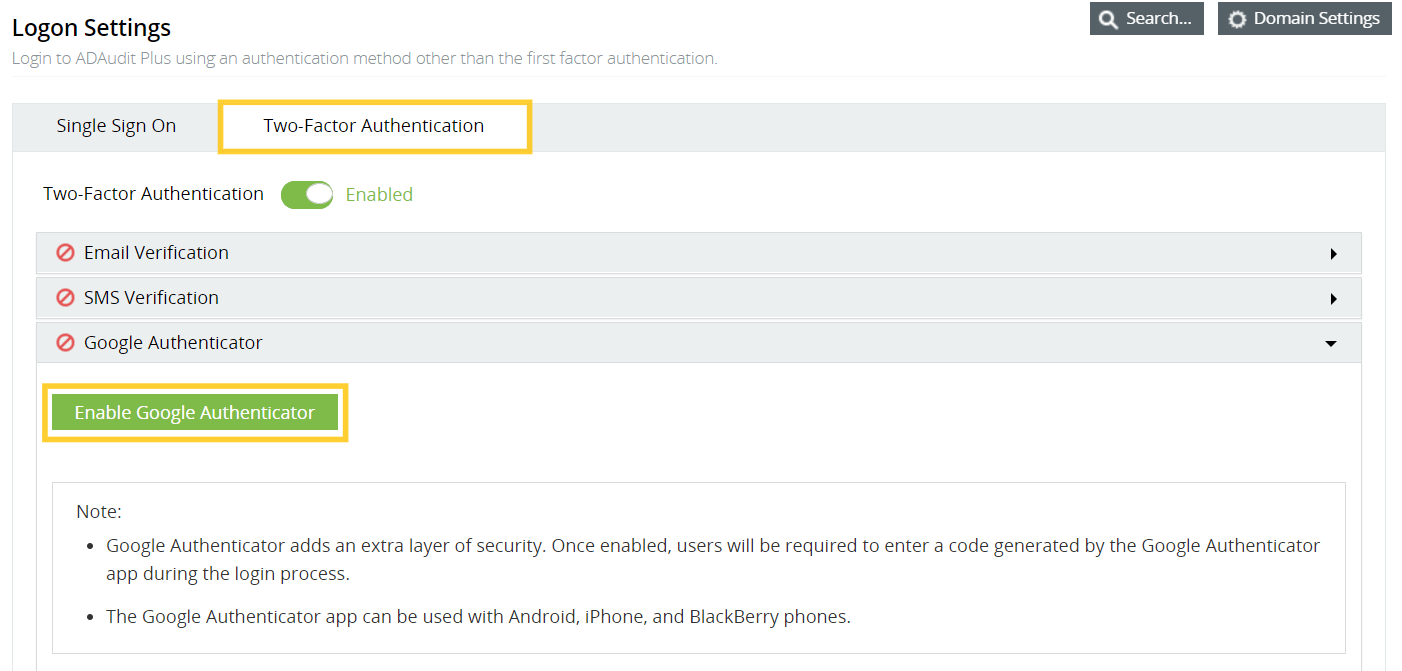Google Authenticator
When Google Authenticator is enabled, users will be required to enter a code generated by the Google Authenticator app during the login process.
Steps to enable Google Authenticator in ADAudit Plus:
Prerequisite: Download and install Google Authenticator on your mobile device from Google's website.
- Open the ADAudit Plus web console.
- Navigate to Admin → Administration → Logon Settings, and select Two-Factor Authentication.
- Under Google Authenticator, click Enable Google Authenticator.
- When logging in to the ADAudit Plus web console for the first time, a QR code will be displayed. Open the Google Authenticator app on your mobile device, and scan the QR code to create an account for ADAudit Plus.
- When ADAudit Plus is added to the Google Authenticator app, a secret code will be generated automatically.
- Enter the secret code generated by the Google Authenticator app, and click Verify to access ADAudit Plus.
Note: The Google Authenticator app can be used with Android, iPhone, and BlackBerry phones.