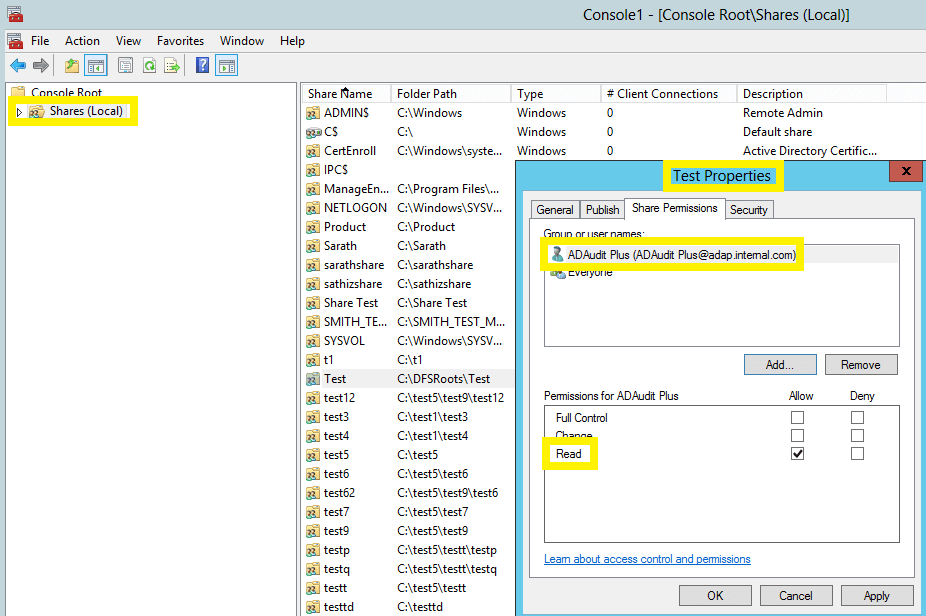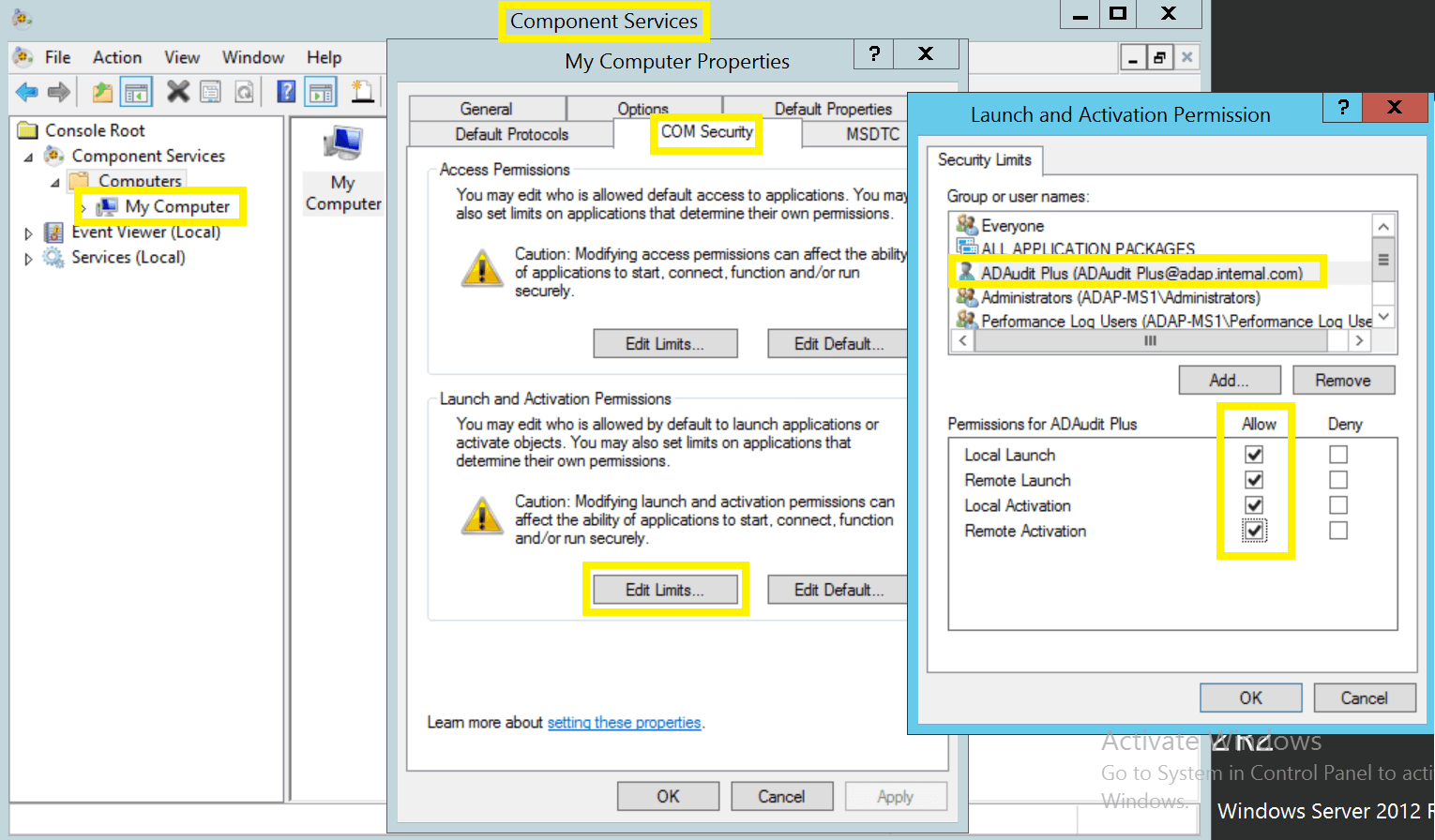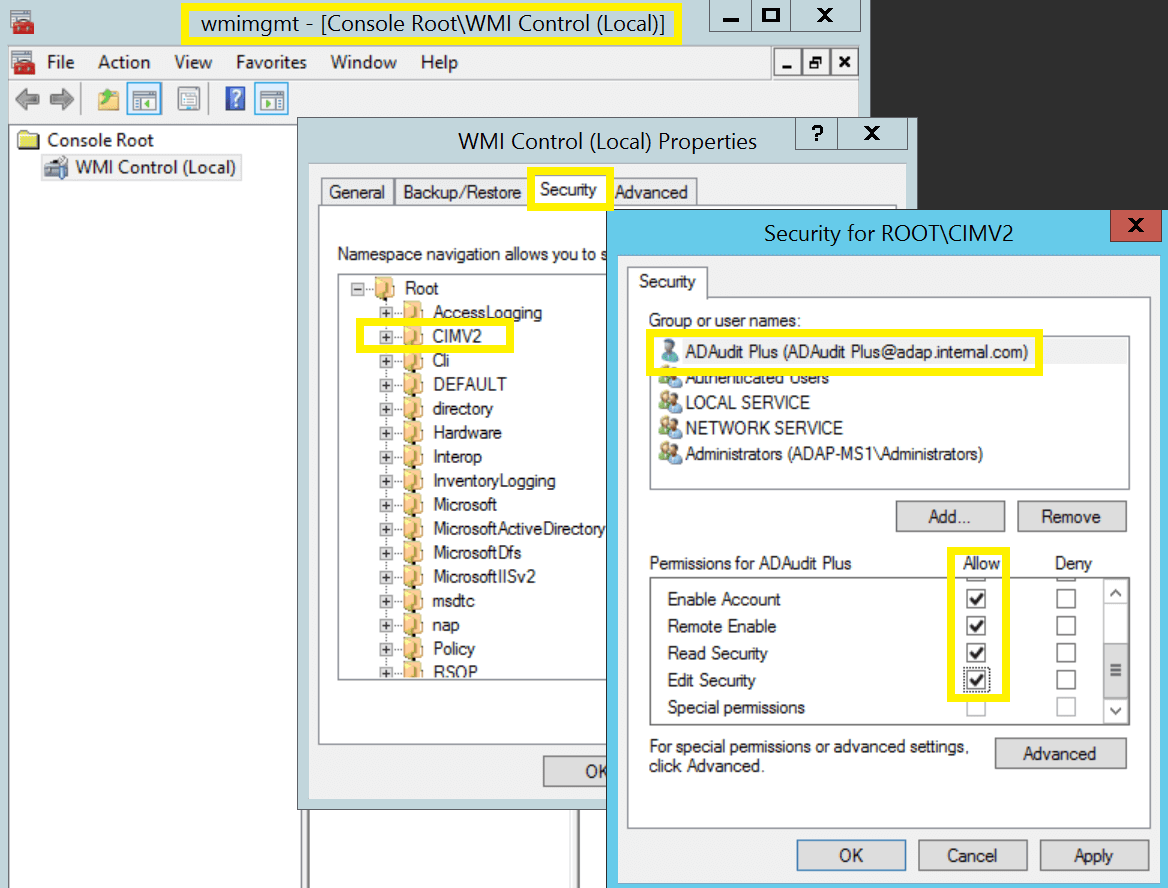Privileges/permissions required for file server auditing
1. Make the user a member of the Power Users group
Members of the Power Users group will be able to discover shares residing on Windows file servers.
- Log in to your Domain Controller with Domain Admin privileges → Open the Group Policy Management Console → Right click on the "ADAudit Plus Permission GPO" → Edit.
- In the Group Policy Management Editor → Computer Configuration → Preferences → Control Panel Settings → Right click on Local Users and Groups → Add Local Group.
- In the New Local Group Properties wizard, select Update under Action → Select Power Users group under group name →Add the "ADAudit Plus" user.
2. Grant the user Read permission on all audited shares
There are two ways to grant the user Read permission on all the audited shares-
- Make the user a Member of the Local Adminsitrators group.
a. Login to any computer with Domain Admin privileges→ Open MMC console → File → Add/Remove Snap-in → Select Local Users and Groups → Add → Another computer → Add target computer
b. Select target computer → Open Local Users and Groups → Select Groups → Right click on administrators → Properties →Add "ADAudit Plus" user.
c.Repeat the above steps for every audited Windows file server/cluster.
- Grant the user both Share and NTFS, Read permission on every audited share.
a. Login to any computer with Domain Admin privileges → Open MMC console → File → Add/Remove Snap-in → Select Shared Folders → Add → Another computer → Add target computer
b.Select target computer → Select share → Right click → Properties → Security → Edit →Add the "ADAudit Plus" user → Provide both Share and NTFS, Read permission.
c.Repeat the above steps for every audited share.
3. Grant the user DCOM and WMI permissions
Note: DCOM and WMI permissions are needed for file cluster auditing and WMI mode of event collection, respectively.
- Granting DCOM permission:
a. Log in to any computer with Domain Admin privileges → Open Component Services → Connect to target computer → Right click on target computer → Properties → COM Security.
b.Navigate to Launch and Activation Permissions → Edit Limits → Security Limits →Add the "ADAudit Plus" user and grant all permissions.
c.Repeat the steps for every audited computer.
- Granting WMI permission:
a.Log in to any computer with a Domain Admin privileges→ Run wmimgmt.msc → Right click on WMI Control → Connect to target computer.
b. Right click on WMI Control (target computer) → Properties → Security → CIMV2 → Security → Add the "ADAudit Plus" user and grant all permissions.
c.Repeat the steps for every audited computer.
4. Grant the user read permission over the c$ share (\\server_name\C$):
Note: Read permission over C$ share (\\server_name\C$) is needed to access NetApp C-Mode log files.