List of errors that may arise while installing the agent and the solutions to resolve them:
- The network path was not found
- Couldn't copy ADAuditPlusAgent.msi / Access Denied: failed to connect to ADMIN$ share
- Another installation is already in progress (0x652)
- The system cannot find the file specified (0x2)
- Fatal error occurred (0x643)
- "RemCom.exe' is not recognized as an internal or external command, operable program or batch file
- Could not install client software
- Could not connect to the machine
- Initiating connection to remote service failed
- Logon failure: The target account name is incorrect
- Logon failure: unknown user name or bad password
- Could not start remote service
- Another version of the product is already installed (0x666)
- Product is uninstalled (0x64E)
- No communication available from agent to server. Last event read time:{recent event time}
- No communication available from agent to the server (initial profile fetch not happening)
- Incorrect function
- Hexadecimal value 0x05, is an invalid character
1. The network path was not found
Causes:
This error occurs when-
- The target computer cannot be contacted.
- The service account used to run ADAudit Plus does not have the sufficient privileges to access the admin share (\\server_name\admin$) on the target computer.
Solution:
- Ensure that there are no connectivity issues between the server (where ADAudit Plus has been installed) and the target computer.
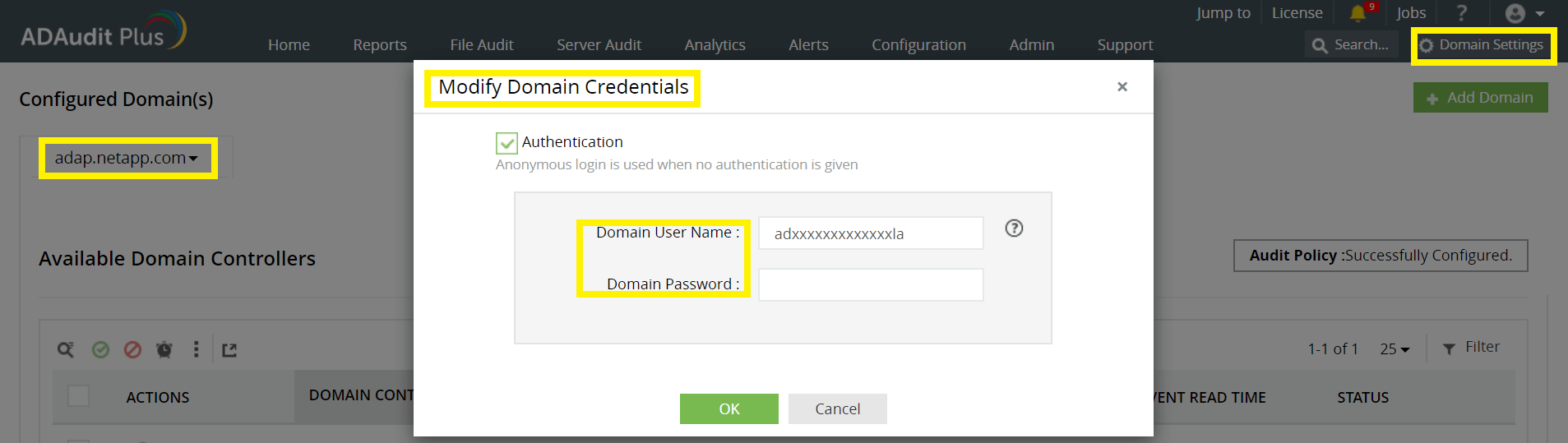
- Check if you are able to access the admin share on the target computer, using the service account used to run ADAudit Plus. If you are unable to, configure Domain Settings (in the ADAudit Plus console) and the Log on tab (of ADAudit Plus service) with a user account that has privilege to access the admin share (\\server_name\admin$) on the target computer.
Note:
- To configure user account in Domain Settings page, login to the ADAudit Plus console → Domain Settings → Hover over the relevant domain, click on Modify Credentials → Enter credentials.
- To configure user account in Log on tab, click on Start icon → Select Services → Navigate to ManageEngine ADAudit Plus, right-click, select Properties → Log On → This account → Enter credentials.
2. Couldn't copy ADAuditPlusAgent.msi / Access Denied: failed to connect to ADMIN$ share
Causes:
This error occurs when-
- The service account used to run ADAudit Plus does not have the sufficient privileges to access the admin share (\\server_name\admin$) on the target computer.
- The ADMIN$ share access limit has been exceeded.
Solution:
- Check if you are able to access the admin share on the target computer, using the service account used to run ADAudit Plus. If you are unable to, configure Domain Settings (in the ADAudit Plus console) and the Log on tab (of ADAudit Plus service) with a user account that has privilege to access the admin share (\\server_name\admin$) on the target computer.
- Navigate to Shared Folders Microsoft Management Console (MMC) snap-in → Shares → ADMIN$ → Properties → Set an appropriate value for User limit.
Note:
- To configure user account in Domain Settings page, login to the ADAudit Plus console → Domain Settings → Hover over the relevant domain, click on Modify Credentials → Enter credentials.
- To configure user account in Log on tab, click on Start icon → Select Services → Navigate to ManageEngine ADAudit Plus, right-click, select Properties → Log On → This account → Enter credentials.
3. Another installation is already in progress (0x652)
Causes:
This error occurs when the installation of another MSI file is in progress on the target computer.
Solution:
Wait for a few minutes and try to install the agent again.
If you have not initiated the installation of any software, you can also run this command in the command prompt: taskkill /im /f msiexec.exe to kill any MSI installation running on the target computer
4. The system cannot find the file specified (0x2)
Causes:
This error occurs when the service account is unable to locate the ADAuditPlusAgent-x86.msi or ADAuditPlusAgent-x64.msi files.
Solution: Check if you are able to access the admin share on the target computer, using the service account used to run ADAudit Plus. If you are unable to, configure Domain Settings (in the ADAudit Plus console) and the Log on tab (of ADAudit Plus service) with a user account that has privilege to write files to the SYSTEMDRIVE\Windows directory on the target computer.
Note:
- To configure user account in Domain Settings page, login to the ADAudit Plus console → Domain Settings → Hover over the relevant domain, click on Modify Credentials → Enter credentials.
- To configure user account in Log on tab, click on Start icon → Select Services → Navigate to ManageEngine ADAudit Plus, right-click, select Properties → Log On → This account → Enter credentials.
Also, ensure that ADAuditPlusAgent-x86.msi or ADAuditPlusAgent-x64.msi file is present in SYSTEMDRIVE\Windows directory on the target computer.
Note: For 32-bit versions, it is ADAuditPlusAgent-x86.msi and for 64-bit versions, it is ADAuditPlusAgent-x64.msi.
5. Fatal error occurred (0x643)
Causes:
This error could occur due to multiple reasons.
Solution:
On the target computer, ensure the following:
- .Net 4.5 framework and above is installed.
- ADAudit Plus has already not been installed.
Also, check if you are able to access the admin share on the target computer, using the service account used to run ADAudit Plus. If you are unable to, configure Domain Settings (in the ADAudit Plus console) and the Log on tab (of ADAudit Plus service) with a user account that has privilege to write files to the SYSTEMDRIVE\Windows directory.
Note:
- To configure user account in Domain Settings page, login to the ADAudit Plus console → Domain Settings → Hover over the relevant domain, click on Modify Credentials → Enter credentials.
- To configure user account in Log on tab, click on Start icon → Select Services → Navigate to ManageEngine ADAudit Plus, right-click, select Properties → Log On → This account → Enter credentials.
Next, start and re-register microsoft installer service on the target computer. To do this, press Windows + R, type msiexec /unregister and hit Enter. Again press Windows + R, type msiexec /register and hit Enter.
If the issue persists, try resolving it using the Program Install and Uninstall troubleshooter.
6. "RemCom.exe' is not recognized as an internal or external command, operable program or batch file
Causes:
This error occurs when the Remcom.exe file, which is used to install the agent on target computer, has been flagged and deleted by an antivirus software.
Solution: Check if the Remcom.exe file exists in the bin folder of ADAudit Plus Installation directory (<Installation-directory>bin) on the target computer. If not, check if your antivirus software has removed the file. If yes, configure your antivirus software to trust the Remcom.exe file. And, contact support to get the Remcom.exe file.
7. Could not install client software
Causes:
This error occurs because of a network timeout while installing the agent.
Solution: Ensure that the network connection is re-established and try to install the software again.
Note: Agent installation might get interrupted due to the target computer getting disconnected from the network while installation is in progress, ensure that there are no connectivity issues between the server (where ADAudit Plus has been installed) and the target computer.
8. Could not connect to the machine
Causes:
This error occurs when the target computer cannot be contacted.
Solution: Check if you are able to ping the target computer from the server where ADAudit Plus has been installed. If you aren't able to, fix the connectivity issue. If you are able to, contact support.
9. Initiating connection to remote service failed
Causes:
This error occurs when the service cannot be created on the target computer.
Solution: Check if you are able to ping the target computer from the server where ADAudit Plus has been installed. If you aren't able to, fix the connectivity issue.
If you are able to, ensure that Remote Registry service is running on the target computer.
Next, Check if you are able to access the admin share on the target computer, using the service account used to run ADAudit Plus. If you are unable to, configure Domain Settings (in the ADAudit Plus console) and the Log on tab (of ADAudit Plus service) with a user account that has privilege to create a service on the target computer.
Note:
- To configure user account in Domain Settings page, login to the ADAudit Plus console → Domain Settings → Hover over the relevant domain, click on Modify Credentials → Enter credentials.
- To configure user account in Log on tab, click on Start icon → Select Services → Navigate to ManageEngine ADAudit Plus, right-click, select Properties → Log On → This account → Enter credentials.
If the issue still persists, contact support.
10. Logon failure: The target account name is incorrect
Causes:
This error occurs when the service account used to run ADAudit Plus is locked or disabled or its password has been changed.
Solution: Check if you are able to access the admin share on the target computer, using the service account used to run ADAudit Plus. If you are unable to, configure Domain Settings (in the ADAudit Plus console) and the Log on tab (of ADAudit Plus service) with appropriate user account credentials.
Note:
- To configure user account in Domain Settings page, login to the ADAudit Plus console → Domain Settings → Hover over the relevant domain, click on Modify Credentials → Enter credentials.
- To configure user account in Log on tab, click on Start icon → Select Services → Navigate to ManageEngine ADAudit Plus, right-click, select Properties → Log On → This account → Enter credentials.
11. Logon failure: unknown user name or bad password
Causes:
This error occurs when the name or password of the service account used to run ADAudit Plus is incorrect.
Solution: Check if you are able to access the admin share on the target computer, using the service account used to run ADAudit Plus. If you are unable to, configure Domain Settings (in the ADAudit Plus console) and the Log on tab (of ADAudit Plus service) with appropriate user account credentials.
Note:
- To configure user account in Domain Settings page, login to the ADAudit Plus console → Domain Settings → Hover over the relevant domain, click on Modify Credentials → Enter credentials.
- To configure user account in Log on tab, click on Start icon → Select Services → Navigate to ManageEngine ADAudit Plus, right-click, select Properties → Log On → This account → Enter credentials.
12. Could not start remote service
Causes:
This error occurs when the service account used to run ADAuditPlus does not have the privileges to start the service in the target computer.
Solution: Check if you are able to access the admin share on the target computer, using the service account used to run ADAudit Plus. If you are unable to, configure Domain Settings (in the ADAudit Plus console) and the Log on tab (of ADAudit Plus service) with a user account that has Domain Admin privileges.
Note:
- To configure user account in Domain Settings page, login to the ADAudit Plus console → Domain Settings → Hover over the relevant domain, click on Modify Credentials → Enter credentials.
- To configure user account in Log on tab, click on Start icon → Select Services → Navigate to ManageEngine ADAudit Plus, right-click, select Properties → Log On → This account → Enter credentials.
13. Another version of the product is already installed (0x666)
Causes:
This error occurs when another version of the agent is already installed in the target computer.
Solution: Uninstall the existing agent from the target computer by clicking on the Uninstall icon under the relevant configuration page in the ADAudit Plus console.
14. Product is uninstalled (0x64E)
Causes:
This error occurs when the agent has already been uninstalled by some other method, such as manual uninstallation.
Solution: Install the agent via the ADAudit Plus UI.
Then, try to uninstall the agent again.
15. No communication available from agent to server. Last event read time:{recent event time}
Causes:
This error occurs when there is no communication from agent to server, for past 'N' hours.
Solution:
On the target computer, check if you are able to access the ADAudit Plus web console via a browser. To do this, open any web browser and in the address bar, type: Protocol://ServerName:Port
Here, ServerName refers to the name of the server where ADAudit Plus/NAT device is hosted.
Protocol refers to the protocol used for agent to server communication (HTTPS by default).
Port refers to the port number used for agent to server communication (8555 by default).
Note: To find the ServerName, Port, and Protocol used by ADAudit Plus, click here.
If you are able to access ADAudit Plus, contact support.16. No communication available from agent to the server (initial profile fetch not happening)
Causes:
This error occurs when there is no communication from the agent to the server, immediately after installation.
Solution:
On the target computer, check if you are able to access the ADAudit Plus web console via a browser. To do this, open any web browser and in the address bar, type: Protocol://ServerName:Port
Here, ServerName refers to the name of the server where ADAudit Plus/NAT device is hosted.
Protocol refers to the protocol used for agent to server communication (HTTPS by default).
Port refers to the port number used for agent to server communication (8555 by default).
Note: To find the ServerName, Port, and Protocol used by ADAudit Plus, click here.
If you are able to, contact support.17. Incorrect function
Causes:
If the installation process gets quit abruptly, it could be due to the following two reasons:
- Shutdown/log off of the target computer has been initiated even while the installation is in progress.
- There is not enough space in the target computer to install the software.
Solution:
- Ensure shutdown/log off is not initiated in the target computer, while the agent is getting installed.
- Ensure there is sufficient hard disk space available in the target computer before initiating agent installation.
18. Hexadecimal value 0x05, is an invalid character
Causes:
This error occurs when the agent is unable to read events.
Solution:
Upgrade to the any build on or above 6058, if the error persists, contact support.
