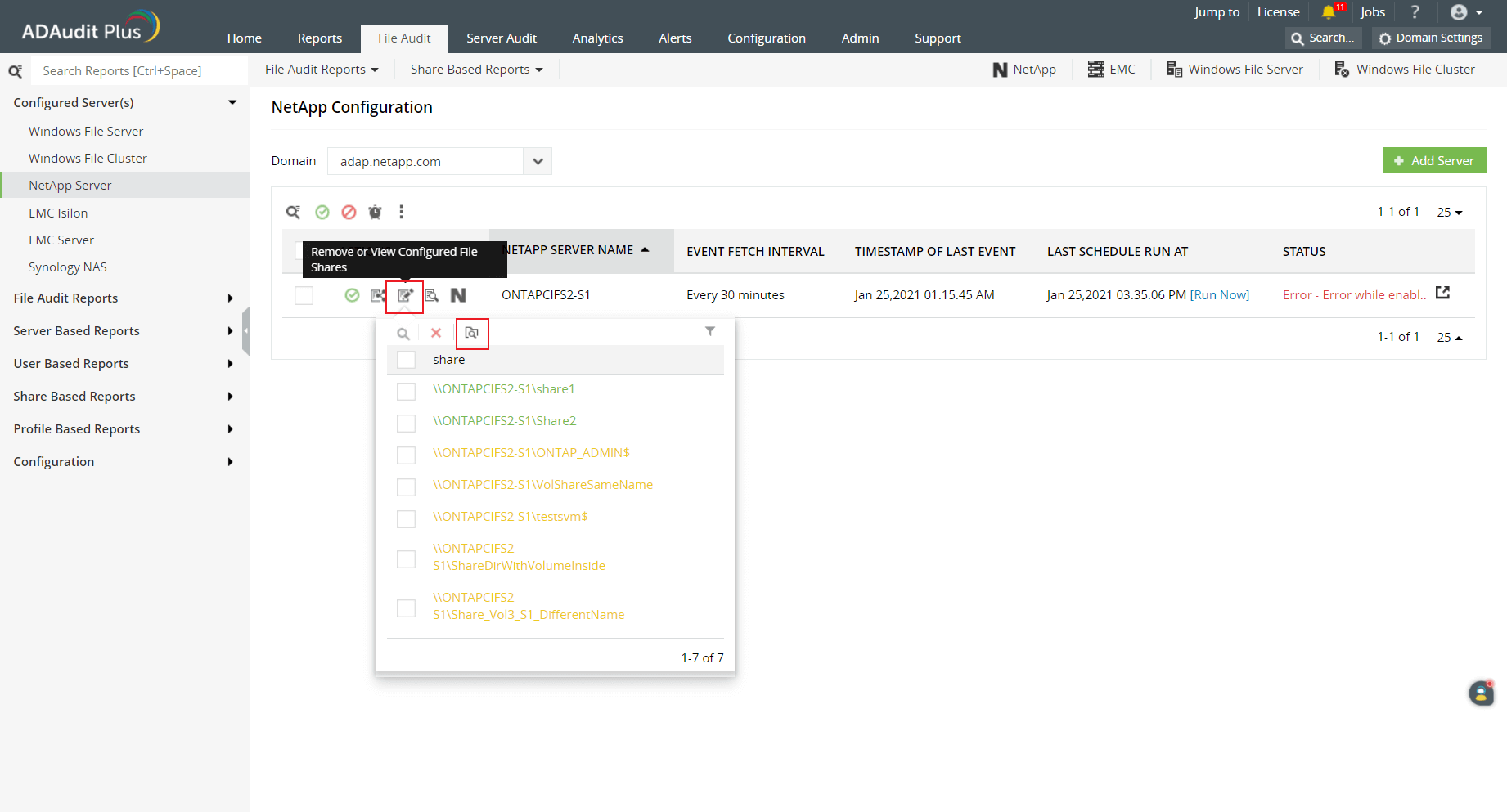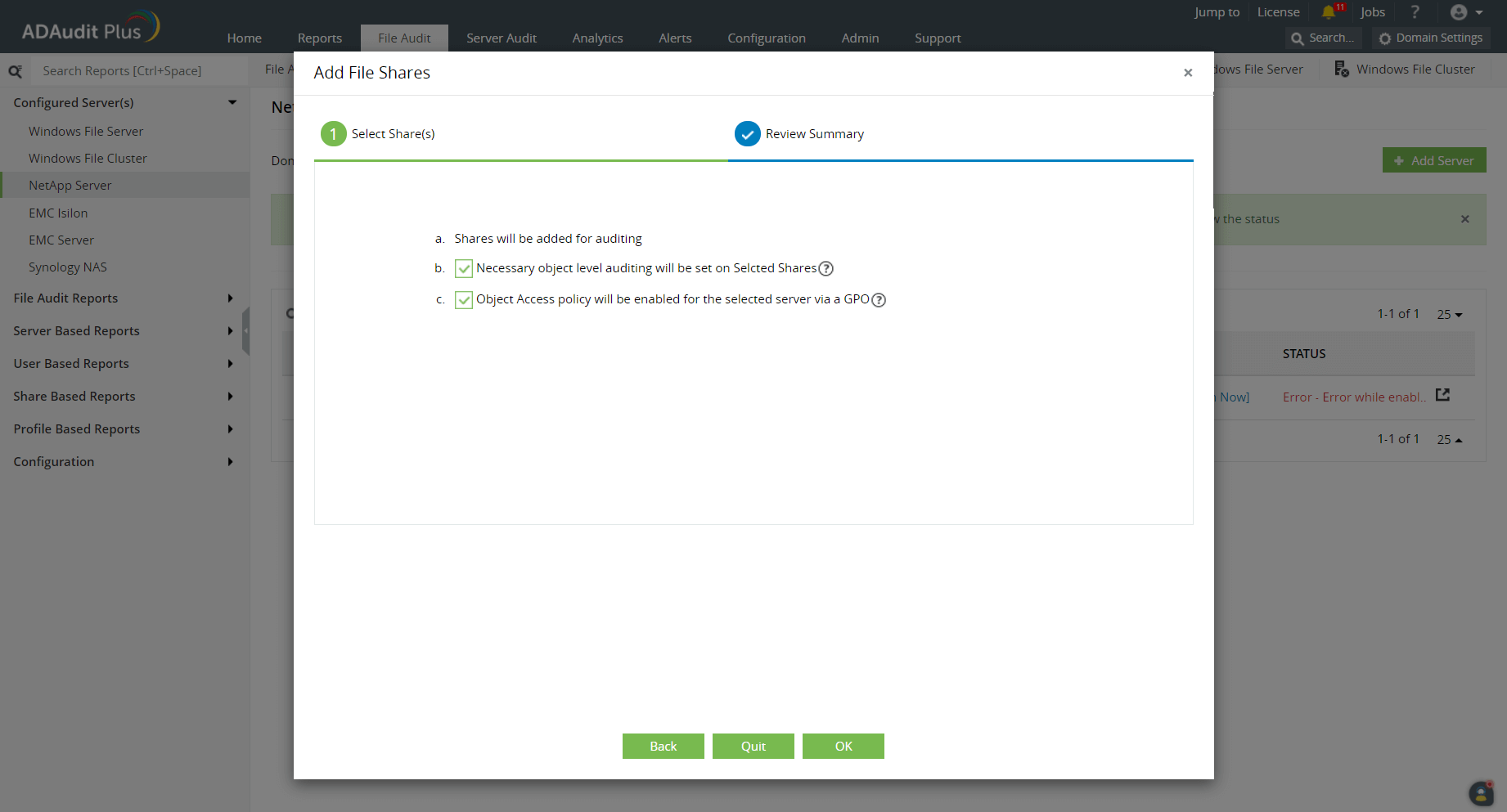Automatic configuration
To configure object-level auditing automatically for your target NetApp shares, follow these steps:
A) For shares that have already been added:
- Log in to the ADAudit Plus web console and navigate to the File Audit tab > Configured Server(s) > NetApp Server.
- From the Domain drop-down, select the domain with the target server. This will display all the available servers in that domain.
In the Actions column of the target server, click the icon labeled Remove or View Configured File Shares to list the shares that have been added.
- Select the shares that you wish to enable object-level auditing in.
- Click the icon labeled Apply object level audit settings on shares.
- Click Yes to confirm the action.
B) For new shares:
- Log in to the ADAudit Plus web console and navigate to the File Audit tab > Configured Server(s) > NetApp Server.
- From the Domain drop-down, select the domain with the target server. This will display all the available servers in that domain.
- In the Actions column of the target server, click the icon labeled Add new file shares for auditing. This will list all the available shares in that server.
- Select the shares you wish to audit and click Next.
- Ensure that both the checkboxes are selected to configure object-level auditing automatically.
Click OK.
Color codes:
When the Remove or View Configured File Shares pop-up is opened, the available shares will be highlighted in one of these colors based on the status of the object-level auditing configuration:
- Green—Object-level auditing is set correctly.
- Red—Object-level auditing is not set correctly, or an error occurred during the configuration.
- Orange—Object-level auditing configuration is in progress.