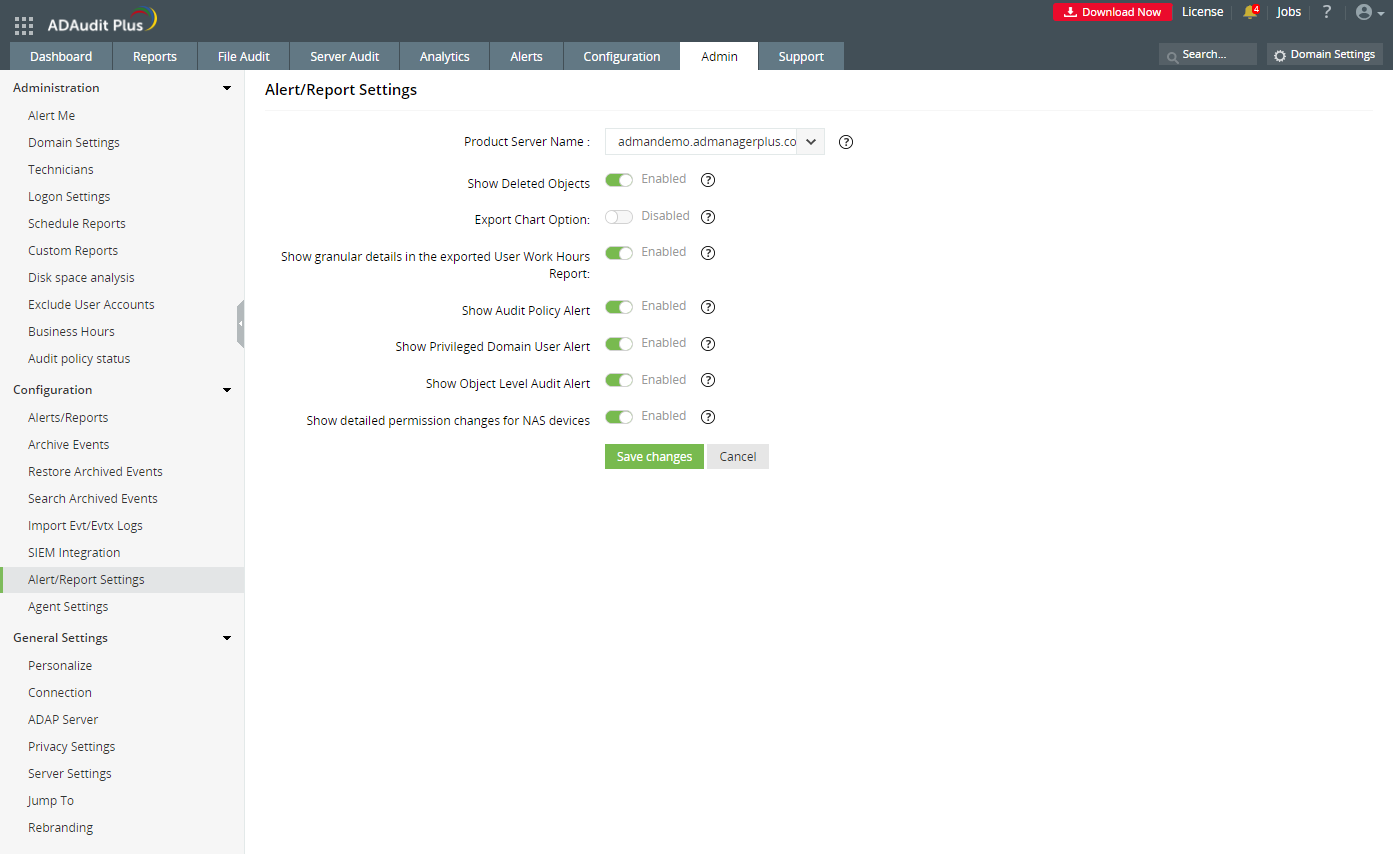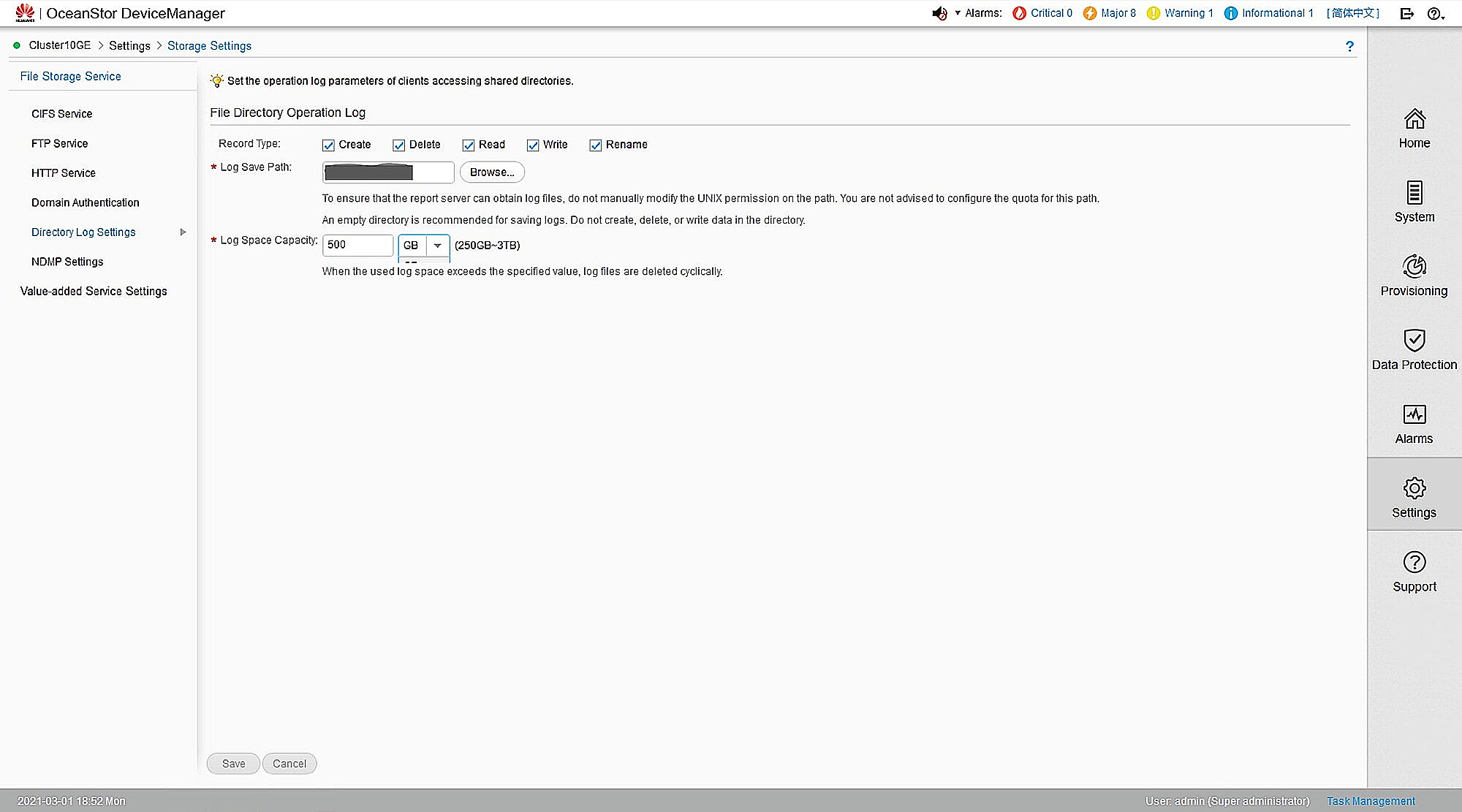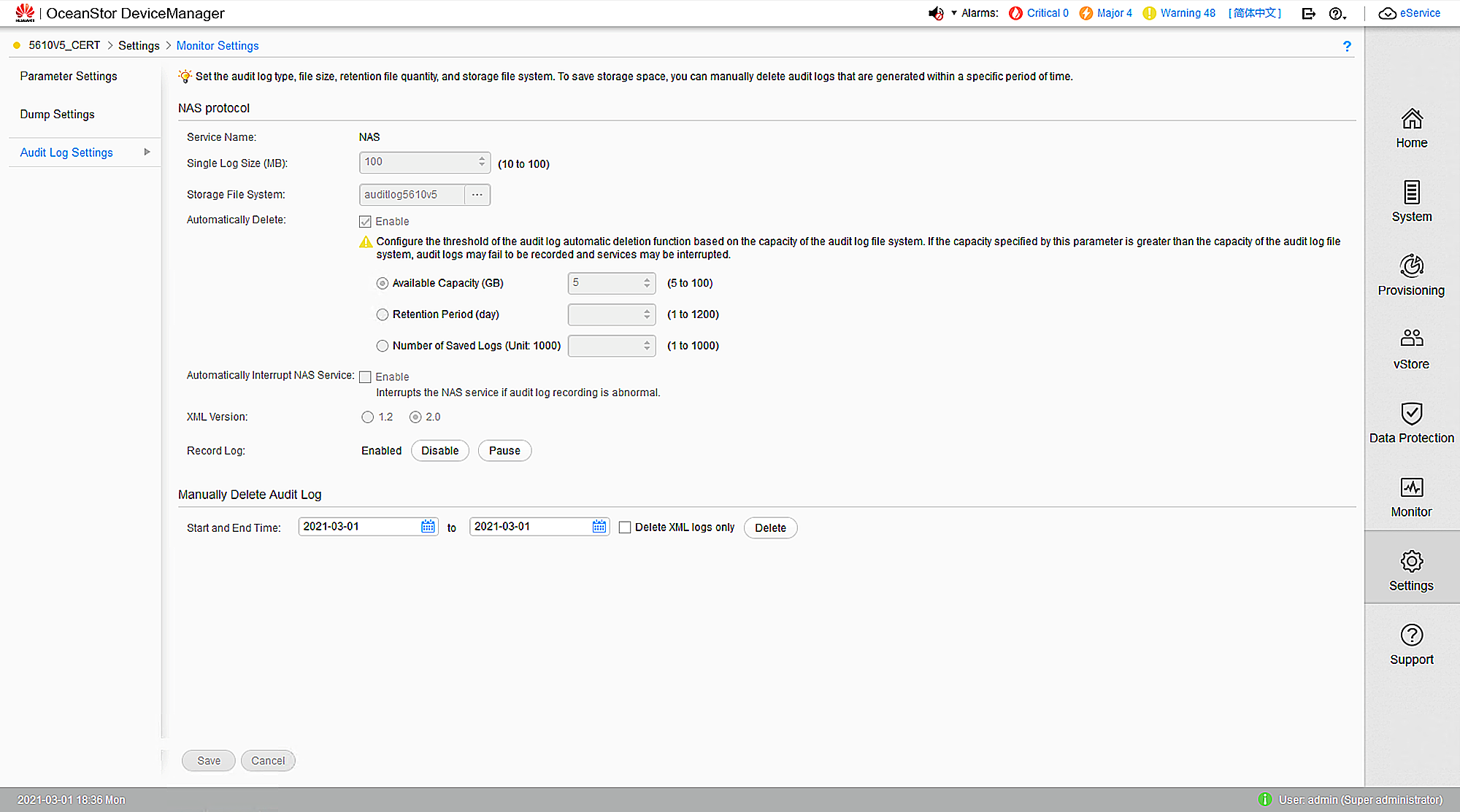Enabling auditing
Follow the steps below to configure auditing in your target OceanStor 9000 V5 storage devices.
- To view the ACL values before and after permission change and owner change events, log on to the ADAudit Plus web console, go to Admin > Configuration > Alert/Report Settings, and enable Show detailed permission changes for NAS devices.
- Ensure that the OceanStor storage device's name resolves to an IP that serves as the management IP.
- Ensure that a logical port—that is not dedicated to a vStore—is set up for accessing the REST API.
- Open OceanStor DeviceManager and enable auditing under Settings > Storage Settings > Directory Log Settings > File Directory Operation Log. Select the events you wish to audit.
- Set the audit log location and purge settings. Set the logs to purge after reaching 20GB.
- To filter out event noise and reduce the time it takes to generate logs, disable logon and logoff events in OceanStor 9000 V5 by executing the commands below via SSH:
(For vStores only)
CLI command admin:/>change vstore view name=vStore004
CLI command admin:/>change service cifs logon_audit_disable=yes