Disable email forwarding to external email addresses
Hackers often exploit the client-side email forwarding rules to exfiltrate data. Therefore, administrators should carefully monitor the forwarding of emails to external email addresses.
Using M365 Manager Plus' Mailboxes with External Mail Forwarding report, admins can get the list of mailboxes for which external email forwarding is enabled. As this report has built-in management capabilities, one can disable email forwarding for specific mailboxes, or set exceptions to allow email forwarding for only specific mailboxes, and more, right from the report.
Steps to identify mailboxes with external email forwarding enabled:
- Go to Reports tab.
- Select Mailbox Reports under Exchange Online in the left pane.
- Choose Mailboxes with External Mail Forwarding under General Mailbox Reports.
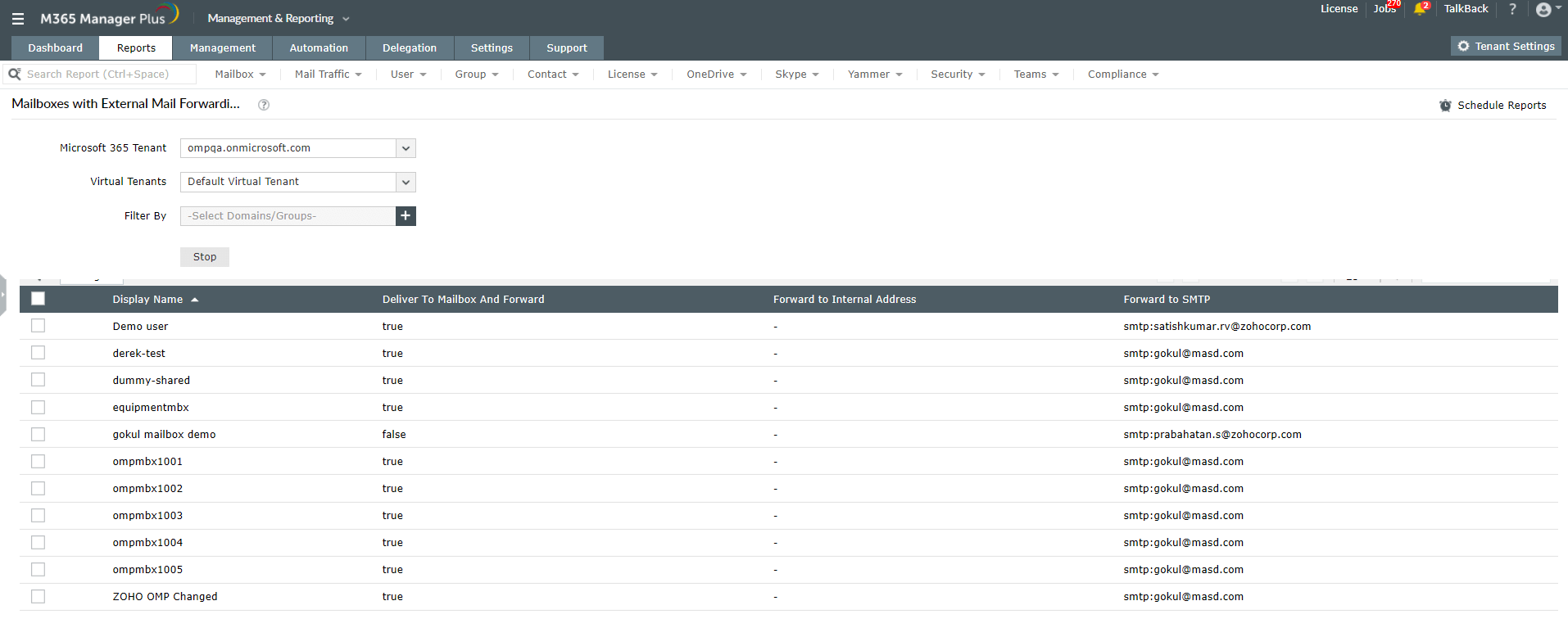
- Click Generate Now to list all mailboxes from which emails can be forwarded to external domains.
- If you wish to export the report, use the Export As option found at the top right corner, to export the report to CSV, PDF, XLS, or HTML format.
Steps to manage the mailboxes from the report
- Select the mailboxes for which external email forwarding is to be disabled.
- From the Manage drop down menu located at the top of the report, select Set Mail Forwarding, as shown in the image below.
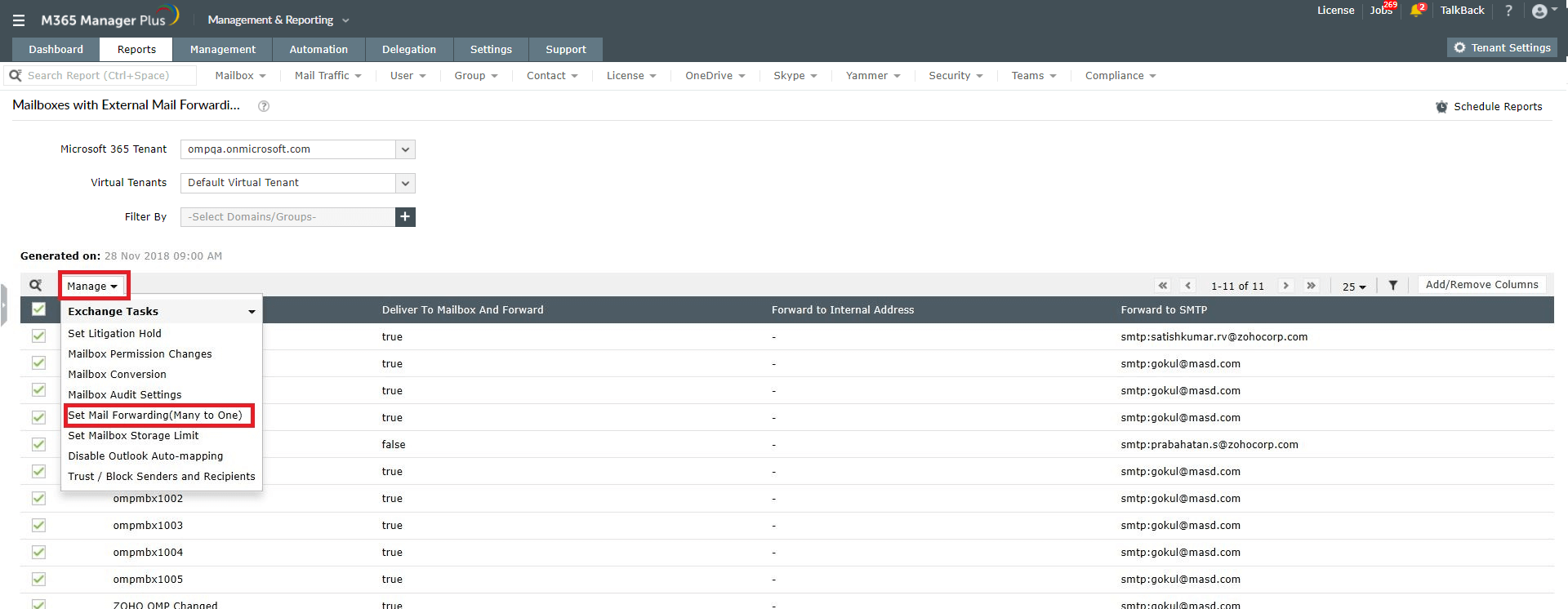
- Select the Don't forward option.
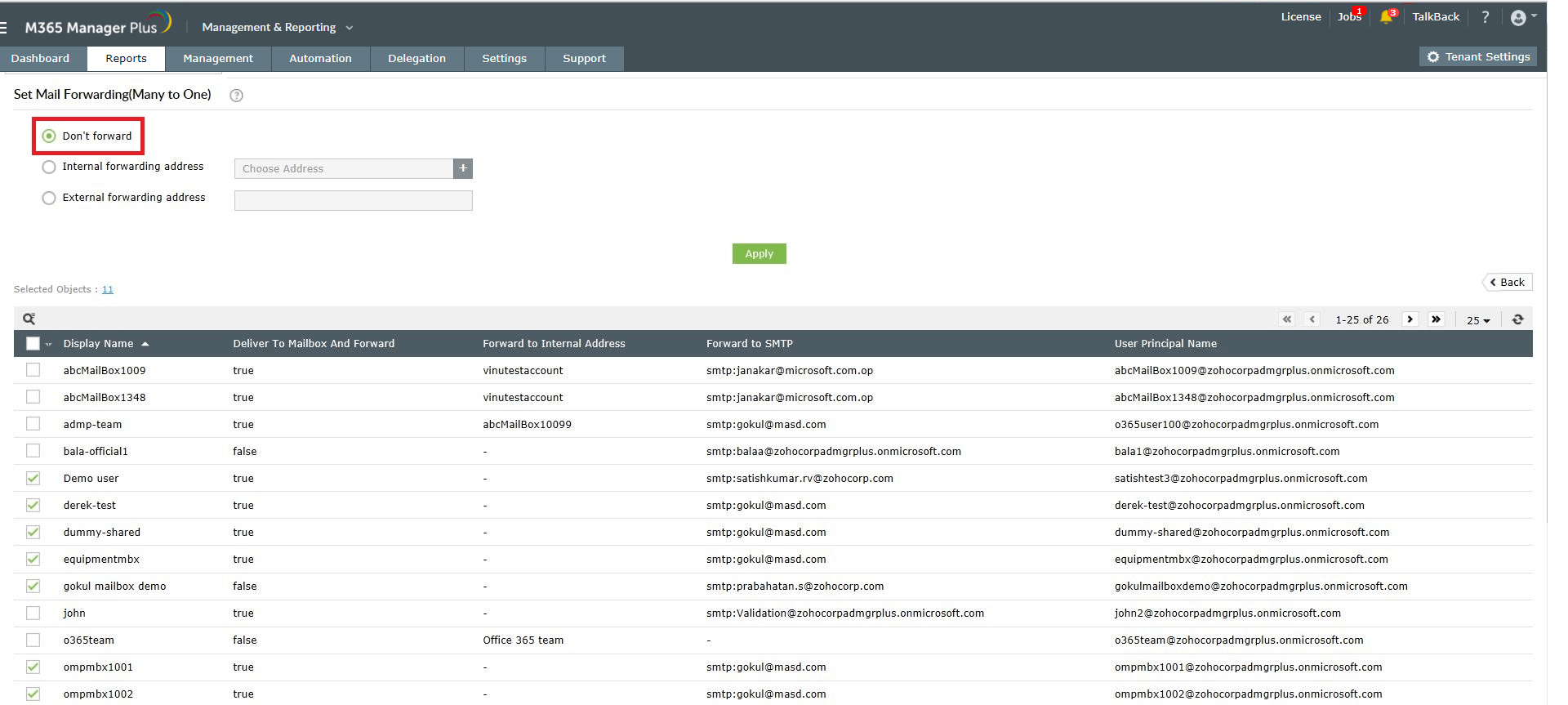
- Click Apply to disable email forwarding for the selected mailboxes.