Help Desk Delegation - Create Custom Help Desk Roles
Delegating mundane tasks to help desk technicians or concerned personnel reduces the burden of administrators. With Microsoft's Microsoft 365 administrative console, it is either give access to everything or none. This is not much user-friendly, as you are not allowed to selectively delegate tasks to technicians.
A HR personnel should not have access to financial reports. Similarly , front desk technician should not be allowed to add new users. When given full access, the users may knowingly or unknowingly dally with the settings which might make your Microsoft 365 setup go amuck. This is where M365 Manager Plus comes to your rescue.
With M365 Manager Plus, you can create your own custom roles with selected tasks to delegate, while in Microsoft 365 you are restricted to the default roles. You can select any combination of reporting, management, and auditing tasks to create your own role.
Steps to create a custom help desk role
- Login to M365 Manager Plus.
- Go to Delegation tab.
- Select Help Desk Delegation → Help Desk Roles in the left pane.
- Click Create New Role found in the right top corner.
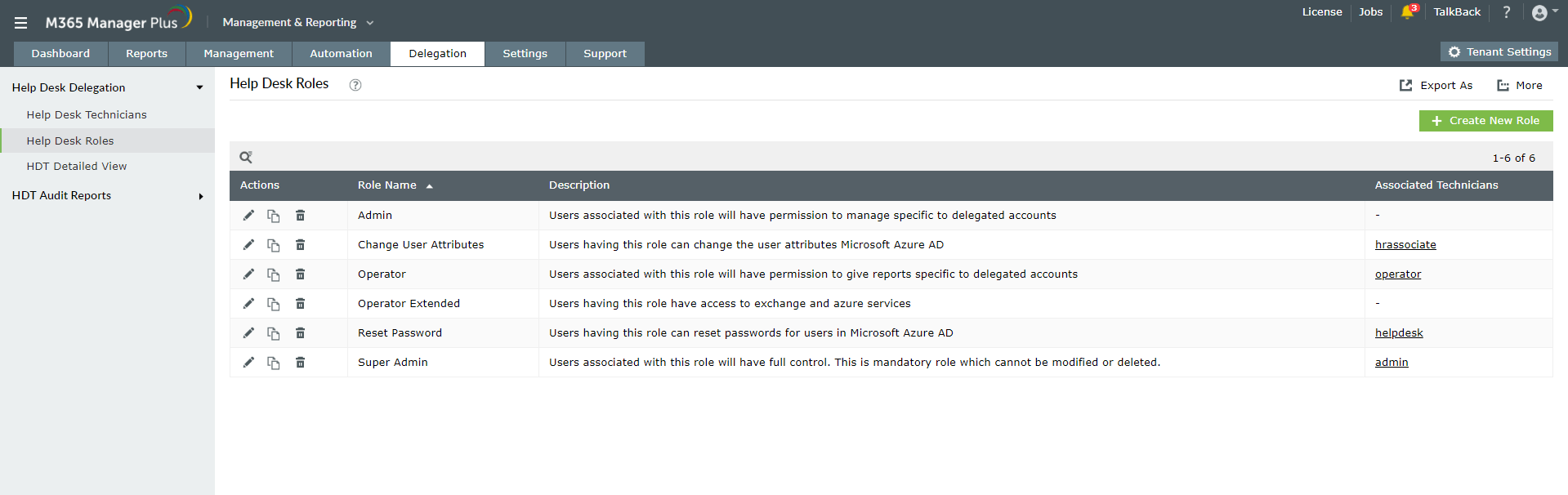
- Enter the Role Name and Description in the respective text boxes.
- Select the tasks you want to delegate. You can select any number of reports, management tasks, and audit reports.
- Click Create New Role found in the right top corner.
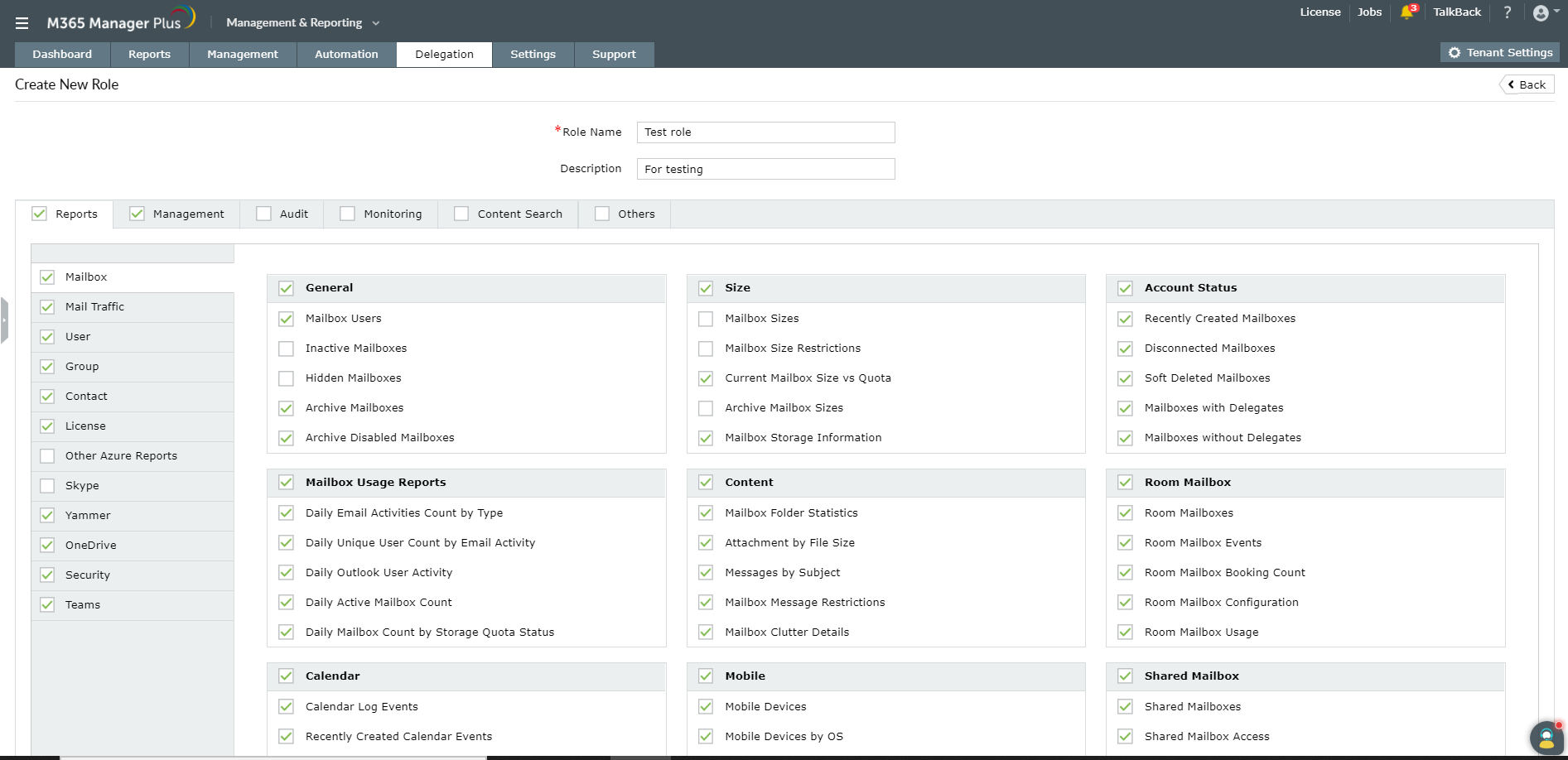
Delegate a help desk role to technician
A role can be assigned to either an already existing help desk technician or you can create a new technician and then assign the relevant role to the technician.
- To create a new technician delegate
- Go to Delegation tab.
- Select Help Desk Delegation → Help Desk Technician in the left pane
- Click Add New Technician found in the top right corner.
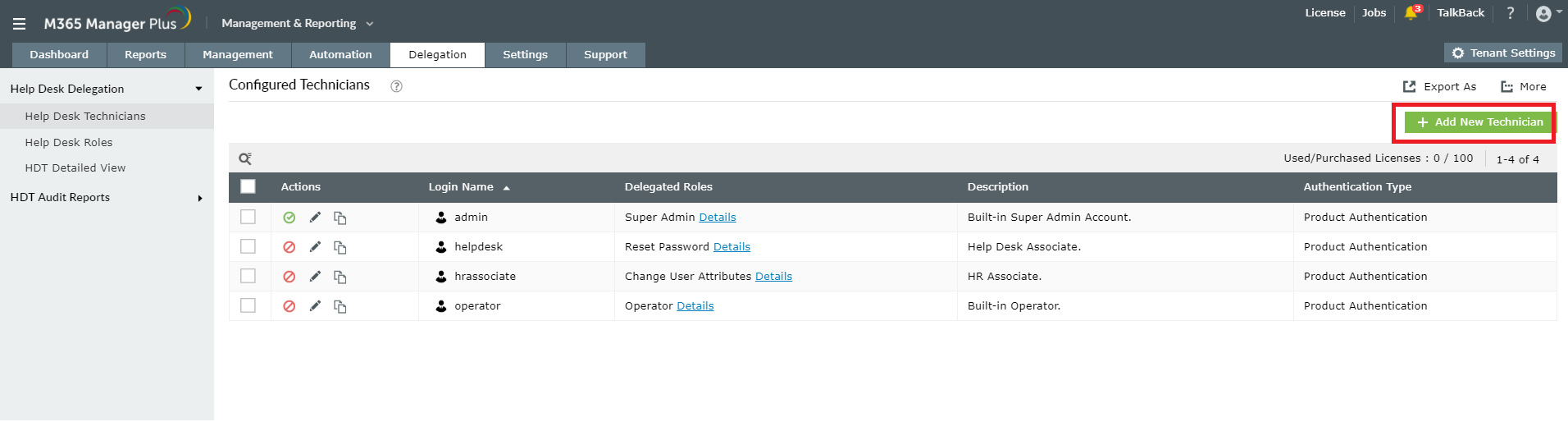
- Select the Microsoft 365 tenant and the users to whom you want to delegate.
- In the Help Desk Roles drop-down, select the desired roles. (You can select any number of roles.)
- In Delegate Microsoft 365 Tenants drop-down, select the Microsoft 365 tenant on which the user can use the rights delegated. For example, user a123 can reset passwords of users in the tenant selected here. [Refer image below]
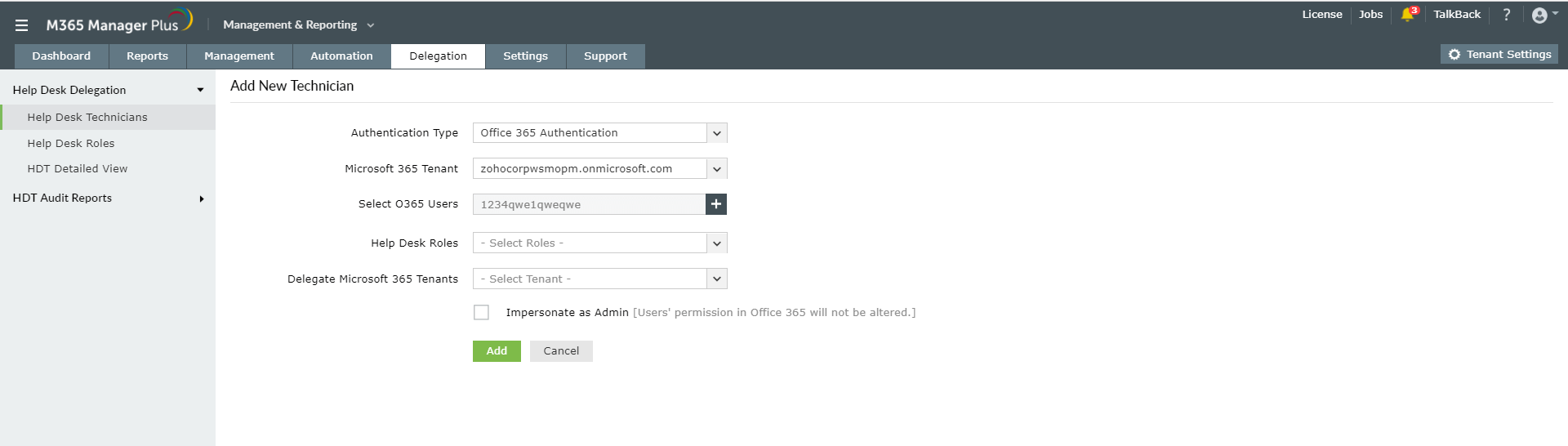
- Select Impersonate as Admin, if the admin credentials should be used to generate reports and perform tasks. [Certain reports and management tasks need admin credentials]
- Click Add.
- To delegate roles to an existing technician
- Go to Delegation tab.
- Select Help Desk Delegation → Help Desk Technician in the left pane.
- Click the edit icon under the Actions column near the technician to whom you want to add a new role.
- In the Help Desk Roles column, use the drop-down to add the newly created role.
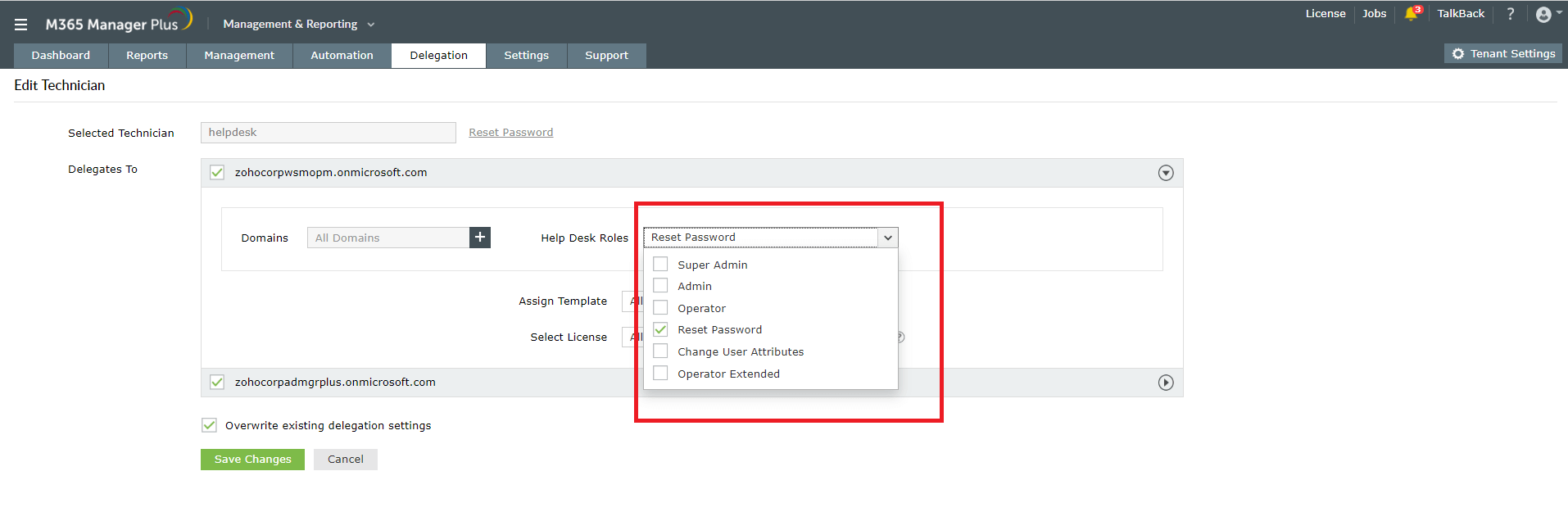
- Enable Overwrite existing delegation settings, if you want to remove all the roles assigned previously and add the current selection alone. If disabled, the new role will be added along with the already existing roles.
- Click Save Changes.
Read more about, M365 Manager Plus' help desk delegation here.