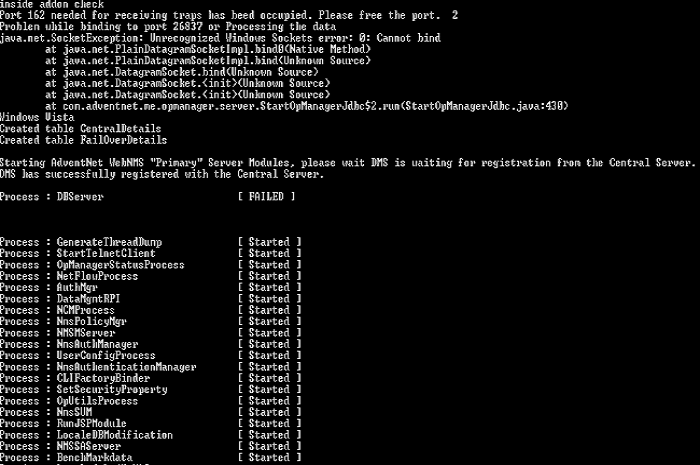
1. 杀毒软件阻止了MySQL/PgSQL数据库启动。
杀毒软件往往会保护可执行文件或配置的文件创建或修改,这会导致OpManager数据库启动或连接失败,从而导致OpManager启动失败。
可以临时停止杀毒软件,或者把OpManager添加到例外中,避免以后再出现这样的问题;不要让杀毒软件阻止java.exe和阻断mysqld-nt.exe/postgres.exe进程。(MacFee配置示例)
2. Web服务器端口被占用
有的时候OpManager的web端口可能被其他程序占用而导致失败。请停止这些程序或者更改OpManager的Web端口。使用OpManager\bin目录中的ChangeWebServerPort.bat批处理可以更改Web端口。
例如:
cmd>OpManager\bin:ChangeWebServerPort.bat 80 9090 (80是当前使用端口,9090是将要使用的端口)
3. 许可文件问题
有的时候,许可文件会因为系统时间更改等原因而损坏。请把位于OpManager\classes目录中的AdventLicense.xml发送给我们(支持邮箱:support.list@zohocorp.com.cn ),我们分析后发送给您新的许可文件来解决这样的问题。
4. >Linux(etc\hosts)
当etc\hosts中的IP地址和主机名不正确的时候,会导致OpManager启动失败。请确保hosts文件中配置正确。
5. Linux(分区或临时文件夹已满)
当OpManager所在磁盘分区或者临时文件夹已满的时候,OpManager会启动失败。(例如:检查dev/sdaa2/tmp剩余空间。)
清理磁盘空间后重新启动。
6. Windows(host文件)
启动的时候,OpManager先检查数据库连接。如果host文件中的主机名和OpManager数据库配置文件中的名称不一样的时候,OpManager将不能启动。During startup, OpManager tries to connect to the database once before proceeding. Of there is any incorrect entry in host file vs database_params.conf, OpManager will not start.
检查步骤如下:
打开C:\windows\system32\drivers\etc\hosts文件,查看配置的本地主机名。
br 执行nslookup该名称,查看IP地址是否和ipconfig命令结果一样。
7. 启动到”BenchMarkData“时候停止
有的时候在启动到benchmarkdata模块的时候,出现问题停止继续启动。可以通过在命令行启动来验证:
在命令提示行中切换到OpManager的bin目录,然后运行startopmanagerserver.bat。启动进程停止到下图所示位置:
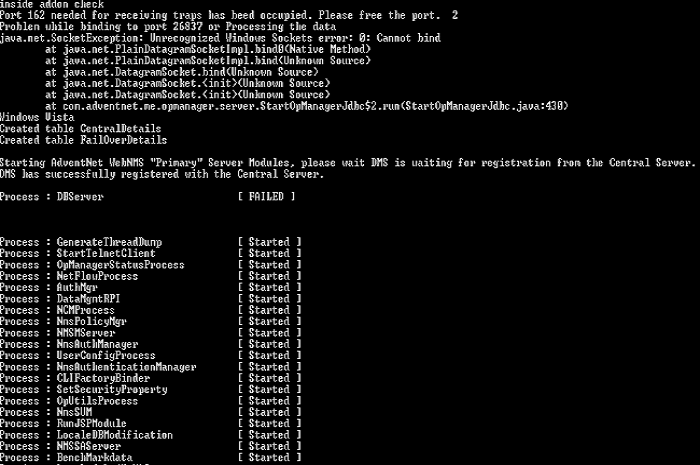
解决方法:
1. 不能添加设备
可能是因为ping目标设备超时。修改OpManager/conf/ping.properties文件中的ping超时设置。
例如把timeout=1改为为timeout=3。然后重新启动OpManager。(注意去掉注释标识符“#”才能起效)
2. 不能添加主机名重复的设备
遇到这种情况,在添加设备的时候使用IP地址。
3. 不能完全从数据库删除设备
尝试重新添加该设备后再删除。如果问题还是存在,参考下面页面的说明:
http://support.manageengine.com/sd/AddSolution.sd?solID=1808
4. 不能获取管理对象
如果页面中出现不能获取管理对象的错误提示,可能的原因是数据库损坏。请参考下面的数据库修复方法:
停止OpManager服务器后,运行/OpManager/bin目录中的RepairDB.bat批处理。
从SQL Studio连接到OpManagerDB数据库,执行以下语句:
DBCC CHECKDB ('OpManagerDB') WITH ALL_ERRORMSGS, PHYSICAL_ONLY
启动OpManager。
5. 不能获取设备的主机名
请从以下几个方面排查:
不能从某个设备收集数据的可能原因有:
1. 很多的设备归类到“未知”类型中。这是为什么,如何解决?
OpManager使用业界标准的协议,如SNMP、CLI和WMI来识别设备。SNMP是所有设备通用的协议。CLI只支持类Unix系统,而WMI只对Windows环境。一个设备识别为“未知”的可能原因有:
解决该问题的一些方法:
2. 没有对应该设备的“设备模板” 参考这里的说明来添加新的设备模板。 3. 有对应的设备模板,而且凭证也正确,但是还是识别为“未知”设备。
这种问题几率很小:设备的SYS OID值和设备模板中定义的不一样。
解决方法:
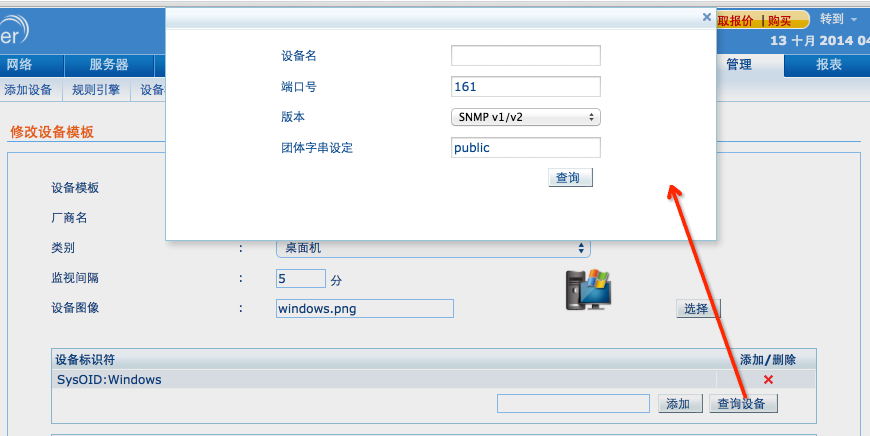
可能的原因有:设备上没有启用SNMP;提供的团体字符串错误;连接超时;没有运行在默认的161端口;防火墙阻断了SNMP访问等等。
使用MIB浏览器来验证:
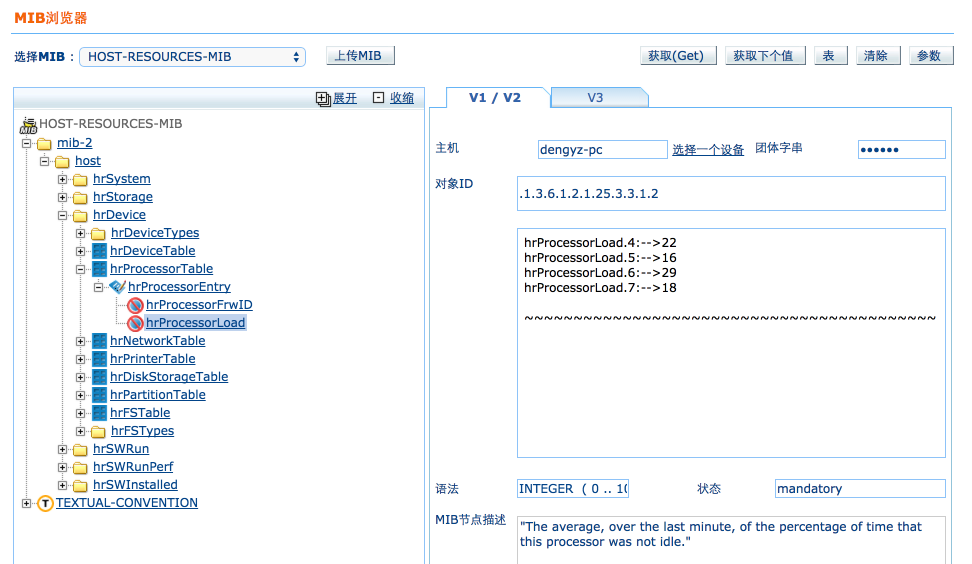
原因:服务器的磁盘信息被设置为0,或者其他不正确的值。
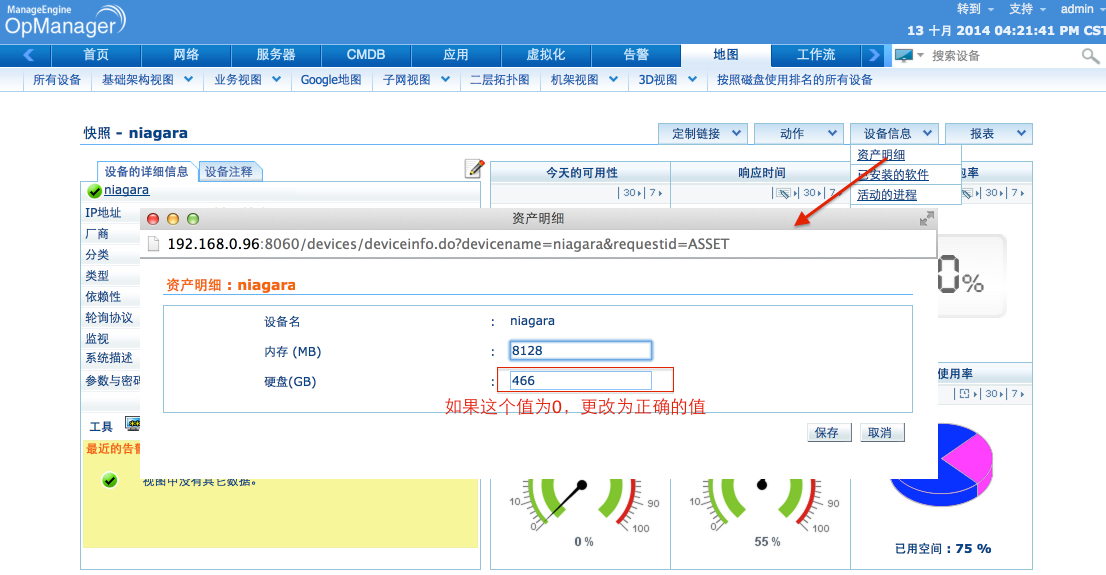
如果问题还是存在:
检查devicefetcherconfig表的数据:执行select * from devicefetcherconfig,结果如下:
| devicetypeid | protocolid | config_file | classname |
|---|---|---|---|
| 711 | 1 | conf/storage_netapp_snmp.xml | com.manageengine.opmanager.inventory.SnmpDeviceFetcher |
| 712 | 1 | conf/storage_netapp_snmp.xml | com.manageengine.opmanager.inventory.SnmpDeviceFetcher |
其中devicetypeid的应该在devicepackage表中对应Netapp filer & Cluster。
可能的原因很多,例如目标设备上没有启用SNMP;提供的团体字符串错误;超时;不是使用默认的161端口;防火墙阻断等。
如果还是遇到问题,请参考下面的步骤来检查:
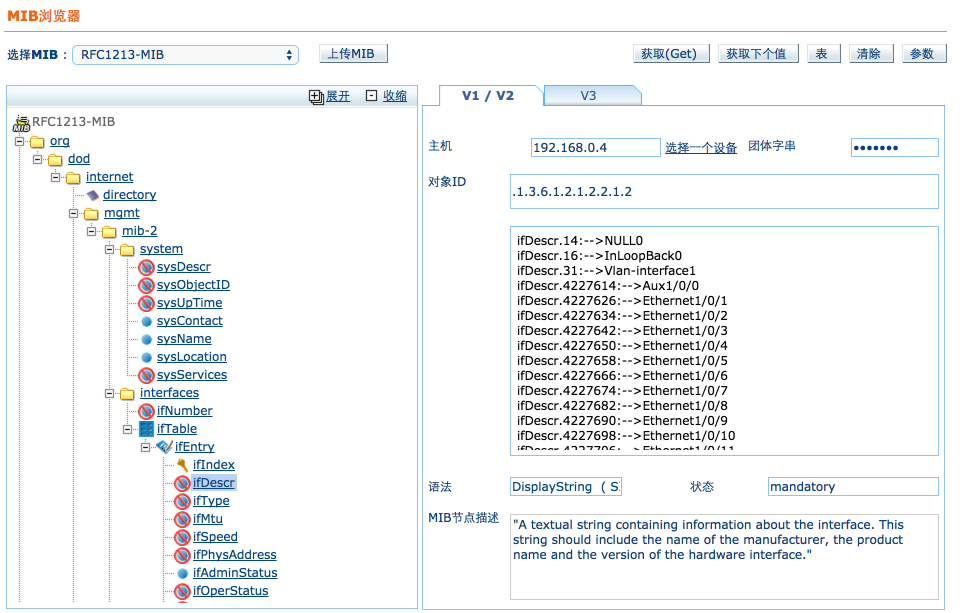
不能通过WMI从Windows系统收集数据的可能原因很多,例如:WMI凭证没有关联到设备;WMI服务没有在目标机器上启动;使用的用户权限不够等等。如果以上问题都不存在,请使用WMI测试器来验证:
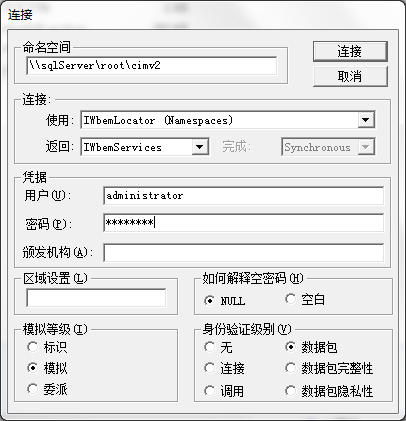
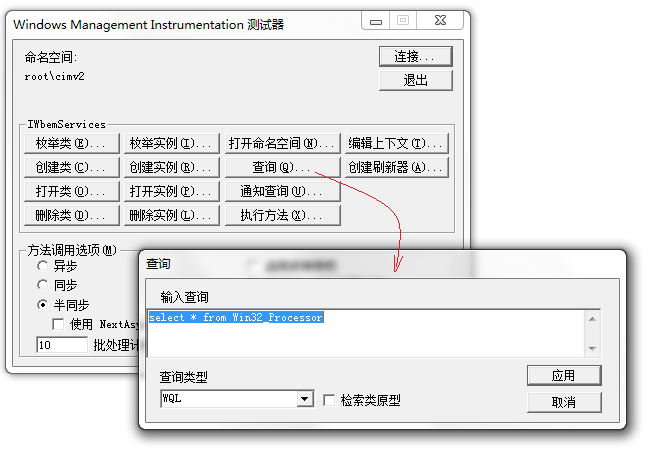
1. 没有启用MS Exchange或MSSQL仪表板
(活动目录仪表板默认是启用的)
打开Exchange或SQL Server所在设备的管理页面 > 监视器 > 添加性能监视器 > 点击Exchange或MSSQL,添加需要的监视器来启用仪表板并开始收集数据。
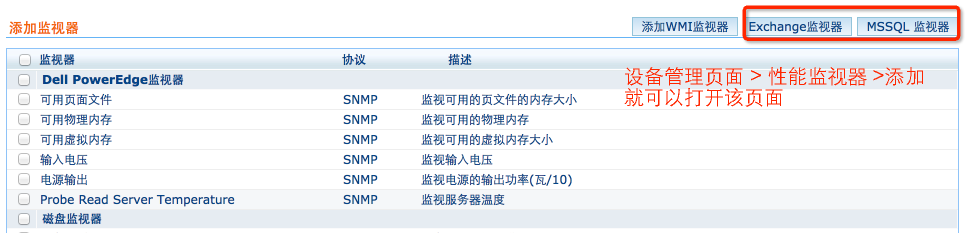
下图是Exchange和SQL Server监视器仪表板显示:
.png)
2. 启用了监视器但是没有收集到数据
按照以下步骤排查:
可能的原因:
参考下面的排查步骤:
如果以上各步都能连接获取数据,请在OpManager重新添加或再次发现。
重新发现设备,查看孤立和重复的虚拟机是否还存在,如果还存在,连到到OpManager数据库执行以下语句:
MS SQL Server:
DELETE FROM VIEntity WHERE ENTITY_ID in (SELECT ENTITY_ID FROM VMProperties vm JOIN VIEntityMOMap ON VM_ID=ENTITY_ID WHERE MARKED_FOR_DELETE='true' AND MO_ID
MySQL:
DELETE FROM VIEntity WHERE ENTITY_ID IN (SELECT ENTITY_ID FROM VIEntityMOMap JOIN VMProperties ON ENTITY_ID=VM_ID WHERE MO_ID
如果设备实际是在启动的,通过以下步骤检查是否为误报:
请查看以下排查步骤:
如果还是不能接收到任何陷阱,请通过MIB浏览器来验证:
在Windows 2008 R2系统中执行UpdateManager.bat后不能浏览PPM文件。
如果在命令行看到如下输出:
C:\ManageEngin\OpManager\bin>echo off
Exception in thread "AWT-EventQueue-0" java.lang.RuntimeException: java.io.IOException: Could not get shell folder ID list
at sun.awt.shell.Win32ShellFolderManager2$ComInvoker.invoke(Unknown Source)
at sun.awt.shell.Win32ShellFolder2.getFileSystemPath(Unknown Source)
at sun.awt.shell.Win32ShellFolderManager2.getPersonal(Unknown Source)
at sun.awt.shell.Win32ShellFolderManager2.get(Unknown Source)
at sun.awt.shell.ShellFolder.get(Unknown Source)
at javax.swing.filechooser.FileSystemView.getDefaultDirectory(Unknown Source)
at javax.swing.JFileChooser.setCurrentDirectory(Unknown Source)
at javax.swing.JFileChooser.
at javax.swing.JFileChooser.
一些文件夹(例如“图片”、“文档”)不在使用绝对路径。
例如图片文件夹的路径为%USERPROFILE%Pictures。
解决方法:备份注册表后修改注册表。
相关的配置项为:
HKEY_CURRENT_USER\Software\Microsoft\Windows\CurrentVersion\Explorer\User Shell Folders
Windows:
以管理员身份启动命令提示行。
转到OpManager\mysql\bin,执行命令:strong>mysql -u root -P端口号 数据库名
Linux:
打开终端。
转到OpManager/mysql/bin,执行命令:./mysql -S ../mysql.socket -u root -P端口号 数据库名
注释:其中端口号和数据库名根据版本不同,名称不一样:
Windows:
以管理员身份启动命令提示行。
转到OpManager\pgsql\bin,执行命令:psql -U postgres -p 端口号 数据库名
Linux:
转到OpManager/pgsql/bin,执行命令:./psql -U postgres -p 端口号 -h localhost 数据库名
注释:其中端口号和数据库名根据版本不同,名称不一样:
请在防火墙打开以下端口,保证各个功能正常运行。
关于WMI一些相关端口的配置请参考:
首先要确认当前使用的版本。点击Web客户端右上角的关于,记录构建号。
同样要记录Netflow、NCM和IPAM插件的构建号。
备份OpManager和插件
关闭Manageengine OpManager服务,这将自动停止Netflow和NCM插件。还要停止Manageengine Oputils服务。
OpManager
按照下面链接中的说明来备份数据库。
http://help.opmanager.cn/backup_restore
Netflow Analyzer(Netflow插件)
备份下面2个文件夹:
\OpManager\Mysql\data\Netflow
\OpManager\Netflow\data
网络配置关联(NCM插件)
打开OpManager\NCM\bin目录并执行命令BackupDB.bat
Oputils (IPAM插件)
备份OpManager\OpUtils文件夹。
在新的服务器中下载相同版本的OpManager、ncm、netflow 安装文件:
http://archives.manageengine.com/opmanager
http://archives.manageengine.com/opmanager/ncm-opmanager
http://archives.manageengine.com/opmanager/netflow-opmanager
首先安装OpManager,然后是netflow和ncm。
成功启动OpManager一次后关闭。
恢复OpManager和插件的步骤
把备份的OpManager、NCM和Netflow文件夹覆盖到新的安装目录中。
OpManager
以管理员的身份打开命令行提示符转到OpManager\bin\backup目录。
使用RestoreDB.bat恢复数据:http://help.opmanager.cn/backup_restore
例如:
OpManager\bin\backup>RestoreDB.bat "D:\backupBackUp_APR25_2010_01_17_21_8051.zip"
恢复完成后,启动OpManager服务。成功或关闭来继续恢复插件数据。
网络配置管理(NCM插件)
使用RestoreDB.bat恢复数据到新服务器。
Netflow Analyzer(Neflow插件)
把备份数据库文件放到相同的位置:
OpManager\Mysql\data\Netflow
OpManager\Netflow\data
Oputils (IPAM插件)
复制之前备份的文件夹:OpManager\OpUtils
运行opManager/OpUtils/文件夹中的AddService.bat文件来安装服务。
恢复完成后,启动OpManager和OpUtils服务。
当SQL Server事务处理日志满了后就不能在执行数据库写操作了。导致系统运行问题,不能收集数据、添加用户、清除删除告警等。这就需要清理SQL Server的日志空间。
使用的语句 % > DBCC SQLPERF(LOGSPACE)
更改恢复模式的方法
连接到数据库并执行以下语句
说明:以上的命令也可以用于中心和探针服务器。(例如数据库:CentralDB、ProbeDB)。
对于Windows的SNMP Traps服务配置请参考:http://support.microsoft.com/kb/324263
对于思科设备,请参考:http://www.cisco.com/en/US/tech/tk648/tk362/technologies_tech_note09186a0080094a05.shtml
OpManager使用UDP 162端口接收SNMP Trap。所以不要让其他程序占用该端口。当被管设备发送Trap到OpManager服务器后,Trap会被解析为相应的告警。
如果一些接口连接到桌面机,管理员一般不系统生成这些接口的状态告警(连通或断开)。

方法如下:
打开设备管理页面 > 动作 -> 配置接口,对要配置的接口取消选择“状态轮询”。
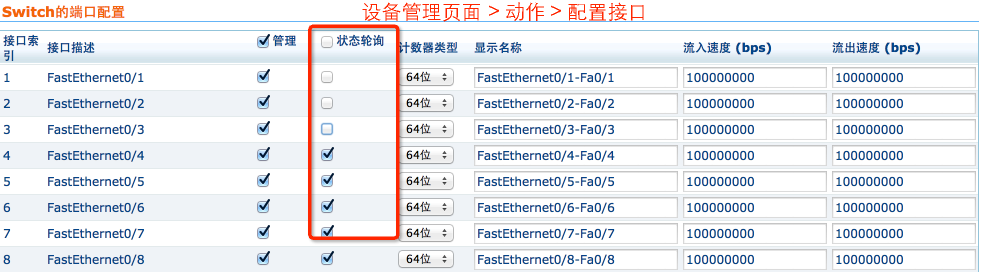
全局配置方法:管理 > 接口模板 > ,例如Ethernet > 编辑该类型来禁用状态轮询。选择更改到全部接口或者选择的接口。
OpManager在禁用状态轮询后,还会继续接口流量信息。
对NCM 5980以上版本有效。
说明:这样就不会在OpManager中接收或看到NCM插件告警了。
PostgreSQL数据库中,一个“Update”或“delete”操作会创建一新行,并不会立即移除原来的那行。正样的话就需要大量的磁盘空间。我们为了避免磁盘空间被无限制占用,默认没有启用autovacuum参数。
但这样做会影响Postgres数据库的性能。如果你有足够的磁盘空间,那么通过以下步骤来提高性能:
如果你在应用许可文件的时候遇到错误,请根据错误代码在下表中查找原因和解决方法。
| 错误代码 | 原因 | 解决方法 |
|---|---|---|
| 471 | If an Evalution License File is given while registering through CMD mode or Launcher |
The Evaluation license cannot be applied from this mode. It will accept only a valid Registered User license |
| 472 |
Product name from the Runtime License File and petinfo.dat file differs |
There is a mismatch between the .dat files and License file present in the product. Please ensure that you are applying the license file from product interface, and not directly saving it under the product installation |
| 473 | Exception is thrown while parsing the License XML File while registering through CMD mode or Launcher | The license file is corrupted. Please ensure that you are using the license file provided by ManageEngine |
| 474 |
The License XML File given does not exists while registering through CMD mode or Launcher |
Browse and specify the correct path for the License file |
| 474 |
Exception occurs while deserializing petinfo.dat file |
The .dat files in the product installation are corrupted. You will need to re-install the product, or please contact support and get the set of new .dat files |
| 475 |
If the product name in the petinfo.dat and product.dat file doesnot map |
Please make sure that you have not overwritten the .dat files present inside the product. If overwritten, please contact support and get the set of new .dat files |
| 481 |
Exception occurs while deserializing product.dat file for backward compatibility |
Please make sure that you have not overwritten the .dat files present inside the product. If overwritten, please contact support and get the set of new .dat files |
| 485 | Exception occured while registering the license in CMD mode |
Specify the License file path correctly |
| 486 | Exception occured while registering the license in CMD mode |
Specify the License file path correctly |
| 488 |
The License XML File is invalid(The whole key formed differs from the one present in the file,possibly the file would have been edited) |
The license file entries are changed. Please Undo any changes made in the License file and restart OpManager Service |
| 489 |
The product name,product version,the encoded key formed doesn't matches. |
Please make sure that you have not overwritten the .dat files present inside the product. If overwritten, please contact support and get the set of new .dat files |
| 490 |
If some exception occurs while validating the License File |
Specify a proper ManageEngine Trial/Registered user License file to start the product |
| 492 |
If the Mac based Registered License File is entered in some other machine, other than the machine where Mac ID is generated |
The UniqueID of license file and UniqueID of this machine dont match. Specify a License file with correct MAC ID |
| 494 |
The product name and product version returned from the License file is null |
The license file is corrupted. Please specify a proper ManageEngine Trial/Registered user License file to start the product |
| 495 |
The Details object returned from the License File is null |
The license file is corrupted. Please specify a proper ManageEngine Trial/Registered user License file to start the product |
| 496 |
The User object returned for a particular user name is null |
Please ensure that you are applying the license file from product interface, and not directly saving it under the product installation |
| 497 |
Exception is thrown while parsing the License XML File |
The license file is corrupted. Please specify a proper ManageEngine Trial/Registered user License file to start the product |
| 498 |
If the product name form the petinfo.dat file and product.dat file doesnot matches |
Please make sure that you have not overwritten the .dat files present inside the product. If overwritten, please contact support and get the set of new .dat files |
| 499 | Exception occurs while deserializing the petinfo.dat file | The .dat files in the product installation are corrupted. You will need to re-install the product, or please contact support and get the set of new .dat files |
| 500 |
The product name,product version,the encoded key formed doesn't matches while giving the License File for validation |
Check whether the product version in .dat files and License file are same |
| 501 |
If some exception occurs while validating the License File given for the first time |
Specify a proper Trial/Registered user License file to start the product |
| 503 |
If the Mac based License File given for validation is entered in some other machine, other than the machine for which Mac ID is generated |
Specify the License file with correct MAC ID. |
| 504 |
If the License key given is present in the Registry while giving the License File for validation |
The Evaluation period for this license has expired. Please contact sales@manageengine.com and get the new license file. |
| 506 | If the License File entered does not exists |
Browse and specify the correct path for the License file. |
| 507 |
If parser Exception occurs while validating the License File |
The license file is corrupted. Please specify a proper ManageEngine Trial/Registered user License file to start the product. |
| 508 |
The User object returned for a particular user name is null. |
The license file is corrupted. Please specify a proper ManageEngine Trial/Registered user License file to start the product. |
| 509 |
If the product name form the petinfo.dat file and product.dat file doesnot matches. |
The .dat files in the product installation are corrupted. You will need to re-install the product, or please contact support and get the new set of .dat files. |
| 510 |
The Details object returned from the License File is null |
Please ensure that you are applying the license file from product interface, and not directly saving it under the product installation |
| 511 | If the product name form the petinfo.dat file and product.dat file doesnot matches | The .dat files in the product installation are corrupted. You will need to re-install the product, or please contact support and get the new set of .dat files |
| 512 | If an expired license file is given |
The Evaluation period for this license has expired. Please contact sales@manageengine.com and get the new license |
| 513 |
Exception occurs while validing the key and wrting the License details in petinfo.dat file |
Please ensure that proper read/write permissions are set for the product installation directory. |
| 514 | If host name check fails |
The application is unable to resolve hostname from the machine. |
| 515 | Exception occurs while writing the Register License details in petinfo.dat file | Please ensure that proper read/write permissions are set for the product installation directory |
| 516 | License File is given before the product upload date | The system current date is set to a date before the product upload date. Please update the date and try again |
| 517 | Evaluation License File is given after the product evaluation expiry date | The product Evaluation period has expired. Only a Registered user License file can be specified |
| 518 |
If the petinfo.dat file doesnot exists |
petinfo.dat/product.dat file should be present inside the product installation directory. |
| 519 |
Trial or Registered period expired |
The current license has expired. Specify another valid License file |
| 520 | The current license has expired. Specify another valid License file | The .dat files in the product installation are corrupted. You will need to re-install the product, or please contact support and get the set of new .dat files |
| 521 |
If the product name from the petinfo.dat file and product.dat file are different |
The .dat files in the product installation are corrupted. You will need to re-install the product, or please contact support and get the set of new .dat files |
| 524 | If host name check fails | The application is unable to resolve hostname from the machine. Please ensure whether the hostname is set correctly in the machine |
| 525 |
If the petinfo.dat file doesnot exists |
petinfo.dat file should be present inside product installation directory |
| 527 |
If the System date is changed to back date |
The system current date is set to a date before the product upload date. Please update the correct date and try again |
| 529 |
Exception occurs while deserializing petinfo.dat file |
The .dat files in the product installation are corrupted. You will need to re-install the product, or please contact support and get the set of new .dat files |
| 530 | Exception occurs while deserializing petinfo.dat file | The .dat files in the product installation are corrupted. You will need to re-install the product, or please contact support and get the set of new .dat files |
| 531 | Exception occurs while deserializing petinfo.dat file | The .dat files in the product installation are corrupted. You will need to re-install the product, or please contact support and get the set of new .dat files |
| 532 | Exception occurs while deserializing petinfo.dat file | The .dat files in the product installation are corrupted. You will need to re-install the product, or please contact support and get the set of new .dat files |
| 533 | If the petinfo.dat file is not present |
petinfo.dat file should be present inside product installation directory |
| 534 | IOException occurs while deserializing petinfo.dat file | The .dat files in the product installation are corrupted. You will need to re-install the product, or please contact support and get the set of new .dat files |
| 535 |
Exception occurs while deserializing petinfo.dat file |
The .dat files in the product installation are corrupted. You will need to re-install the product, or please contact support and get the set of new .dat files |
| 536 |
Exception occurs while deserializing petinfo.dat file |
The .dat files in the product installation are corrupted. You will need to re-install the product, or please contact support and get the set of new .dat files |
| 545 |
Exception occurs in parsing the License XML file |
The license file is corrupted. Please ensure that you are using the license file provided by ManageEngine |