CMDB plug-in is available as a single download file for all editions of OpManager and for all languages.
It has to be installed over OpManager's 11100 build or later.(How can I find my Build number?)
Other download options
Installation Instructions
System Requirements
Read and accept the License Agreement before downloading this software.
Other Download Options
Instructions to apply CMDB plug-in
- Download OpManager's CMDB plug-in file to OpManager server
- Shutdown OpManager Service.
- Double click OpManager's CMDB plug-in exe file. (You have to install CMDB plug-in in OpManager server only)
- Follow the on-screen instructions to complete the installation process.
- Start the OpManager Service.
Important Note
- You should have OpManager 11100 build or later (How can I find my build number?)
How can I find the Build number of OpManager?
- In the Web Client click the "About" link on top right of the page.
- You should see the Build number mentioned in the last line.
- Check the following image guide to locate the build number.
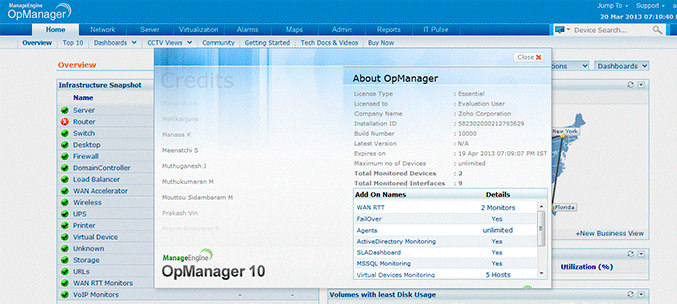
System Requirements
CMDB plugin has to be installed over OpManager's 11100 build or later.
The recommended hardware requirements for installing and running CMDB Plug-in are as follows:
| Technician Logins | No. of Nodes | Processor Type | Processor Speed | RAM | Free Hard Disk |
|---|---|---|---|---|---|
| 5-20 | 50-200 | Intel Core Duo | 1.7 GHz | 1GB | 20GB |
| 20-50 | 200-500 | 3.4 GHz | 2GB | 40GB | |
| 50-100 | 500-2000 | 2*3.4 GHz | 4GB | 40GB | |
| 100-200 | 1000-5000 | 4*3.4 GHz | 4GB | 80GB |
The recommended software requirements for installing and running CMDB Plug-in are as follows:
| Supported Operating Systems | Supported Browsers | Supported Database |
|---|---|---|
|
|
|